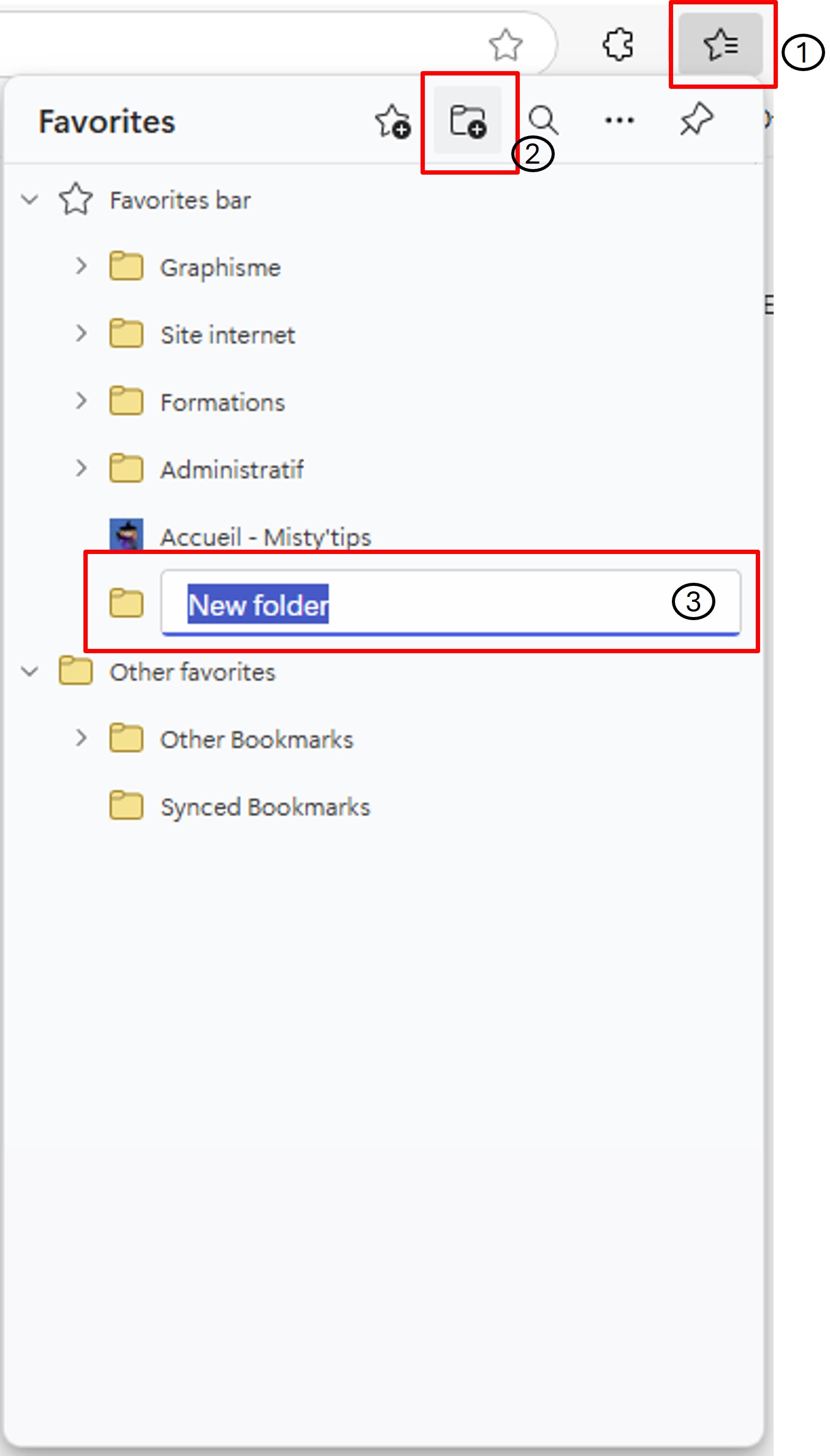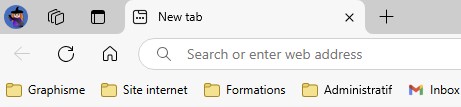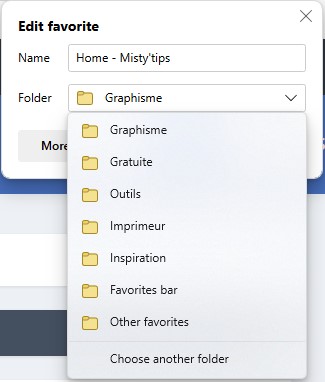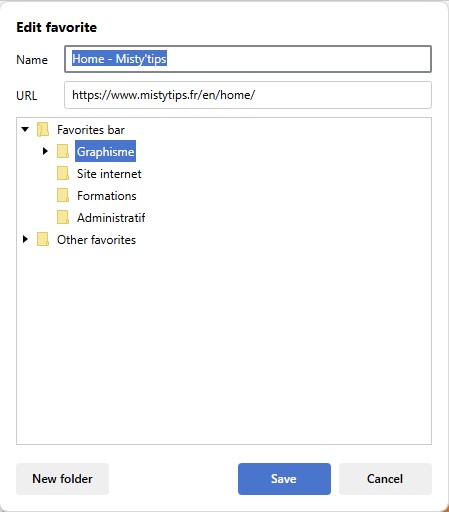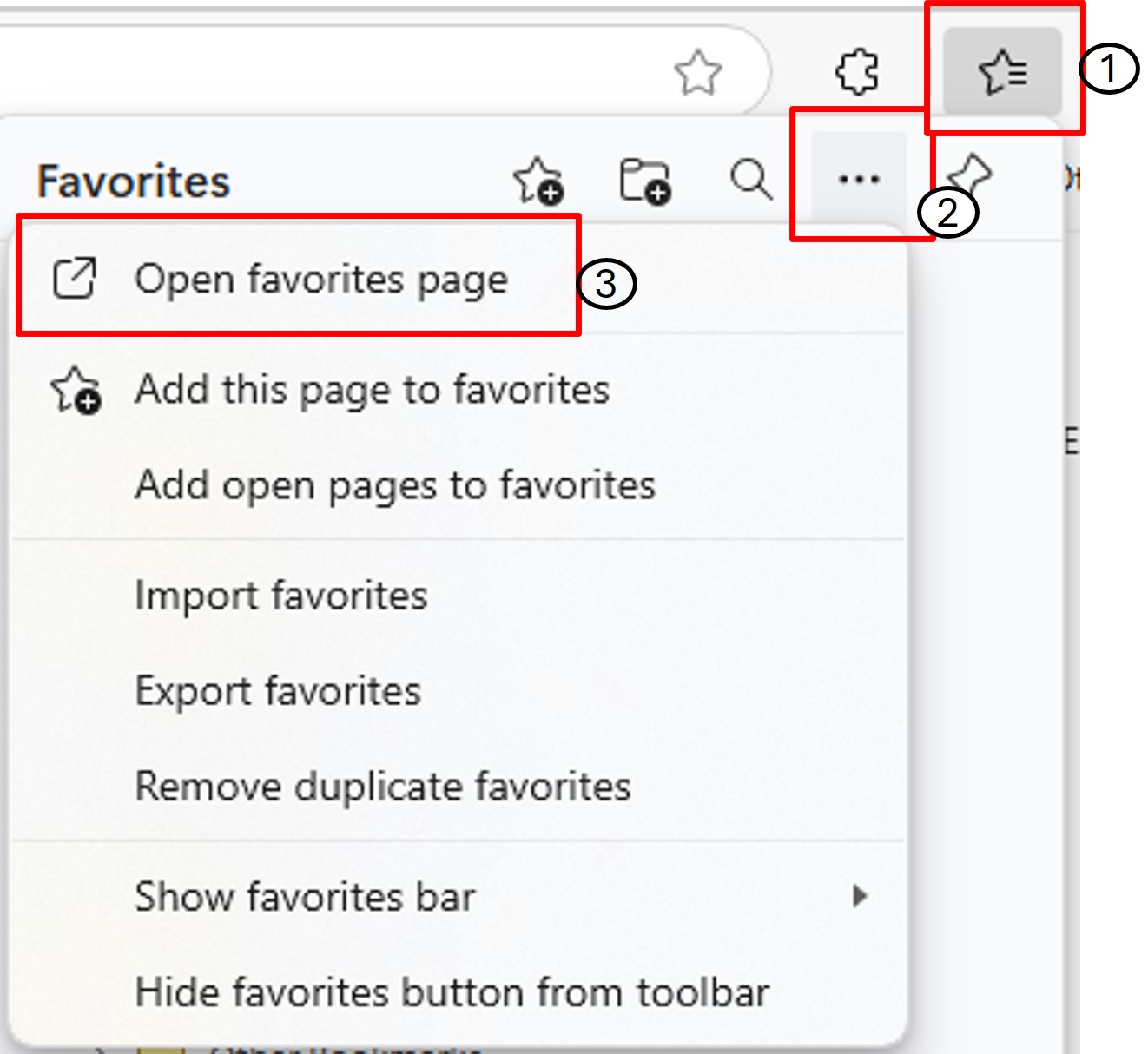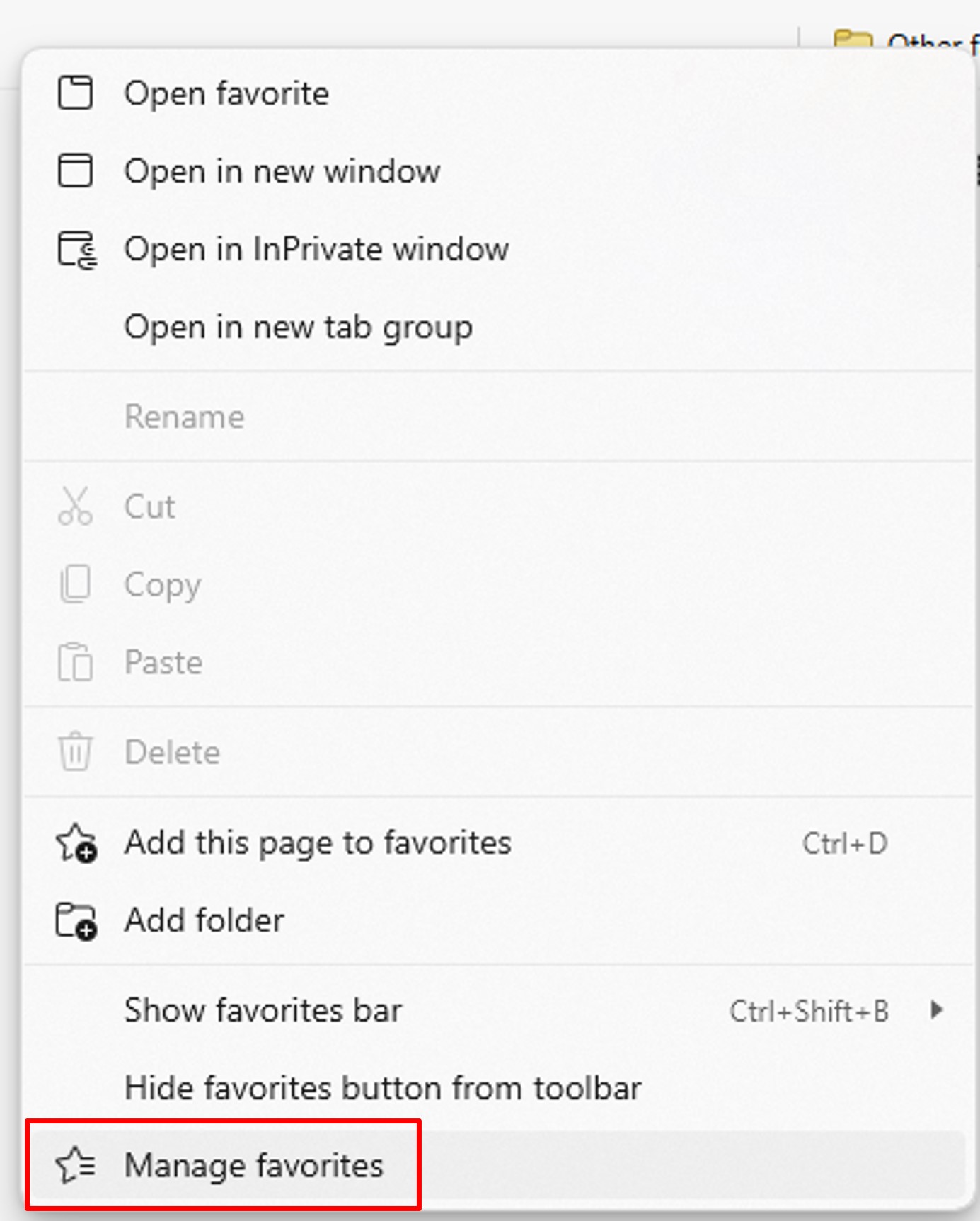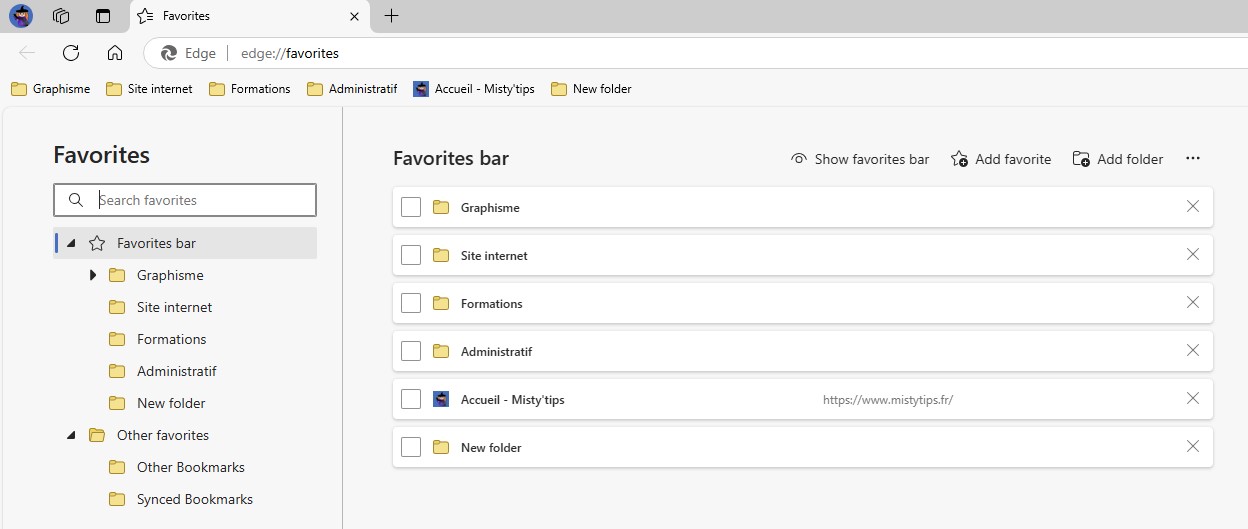If your favorites are cluttered in a long list, consider organizing them into folders in Edge to navigate more easily.
To keep your internet bookmarks organized, you can use folders.
Add a folder
Open the Favorites pane, then click Add folder. A new folder is created in the Favorites bar.
Viewing Folders
If you place your folder in the Favorites Bar section, you will be able to access it directly.
You also have the possibility to make subfolders and you will thus obtain a tree structure.
Adding favorite in a folder
When you add a new favorite, the 1st folder is showed to you.
By clicking on the drop–down list, you get an excerpt of the list.
If you click Choose another folder, you get the entire list of your folders.
Manage favorites
To organize your folders and favorites, open the favorites page. To do this, 2 ways to do it: