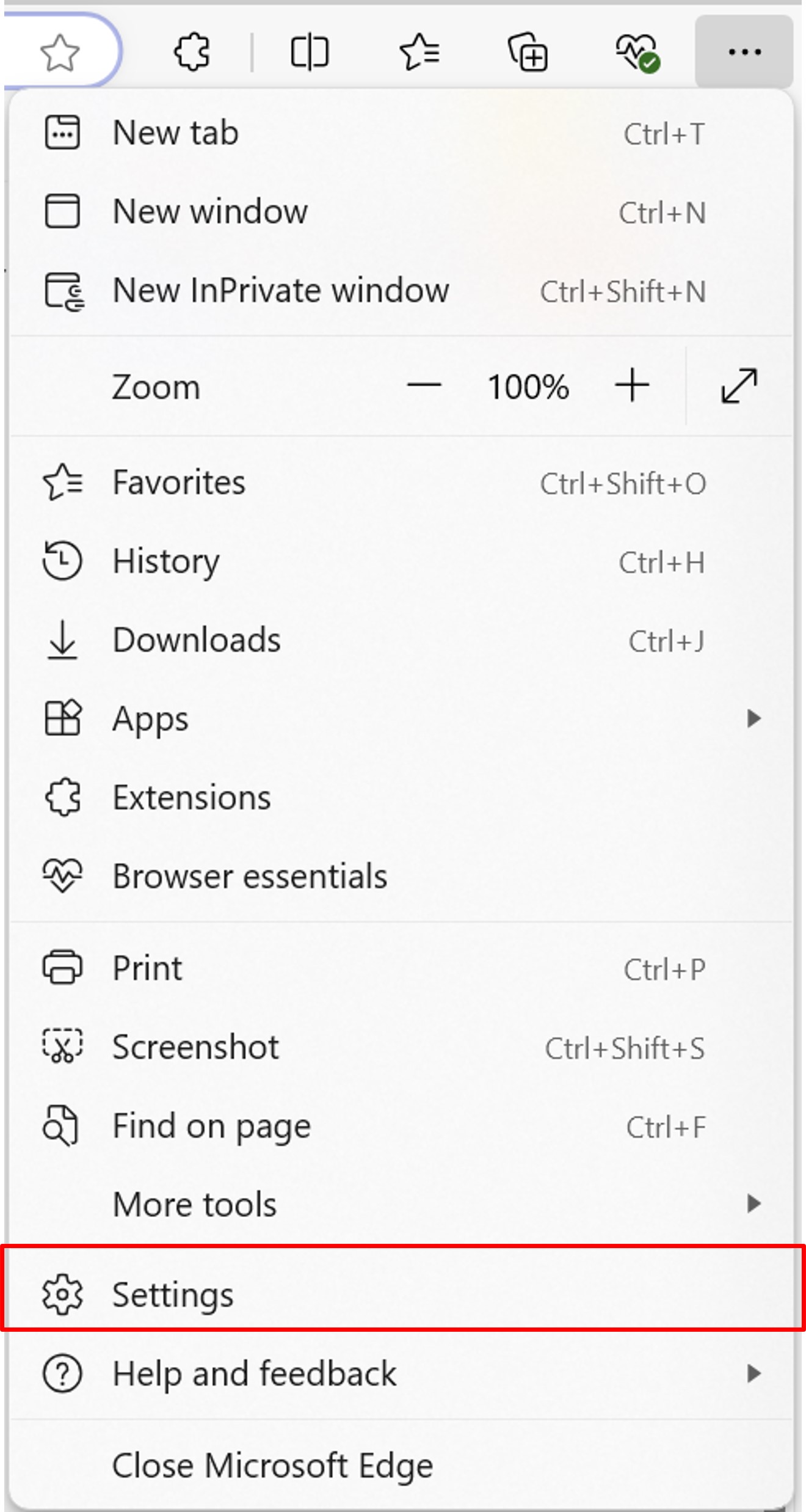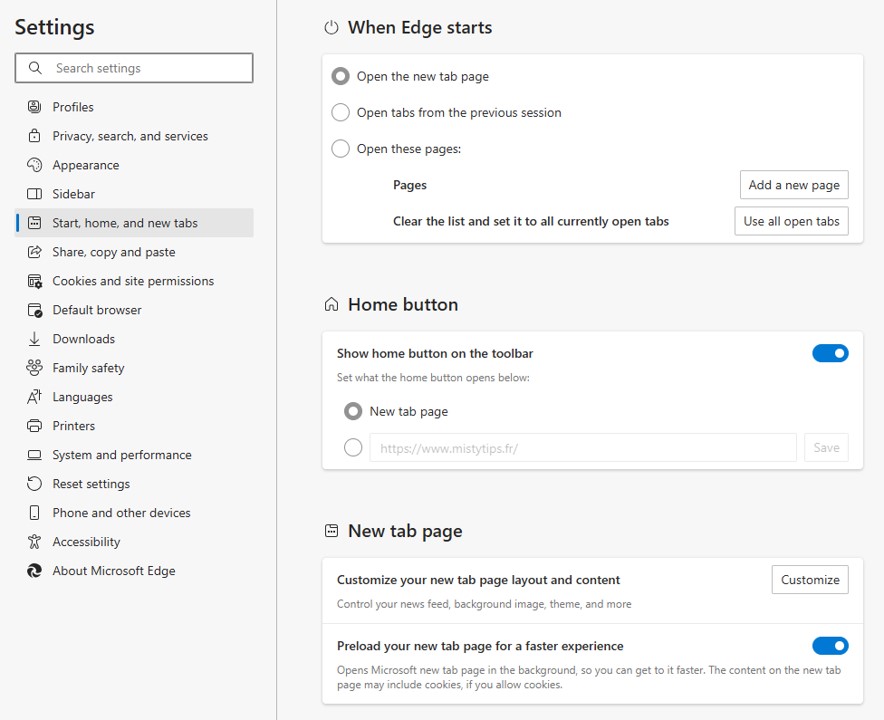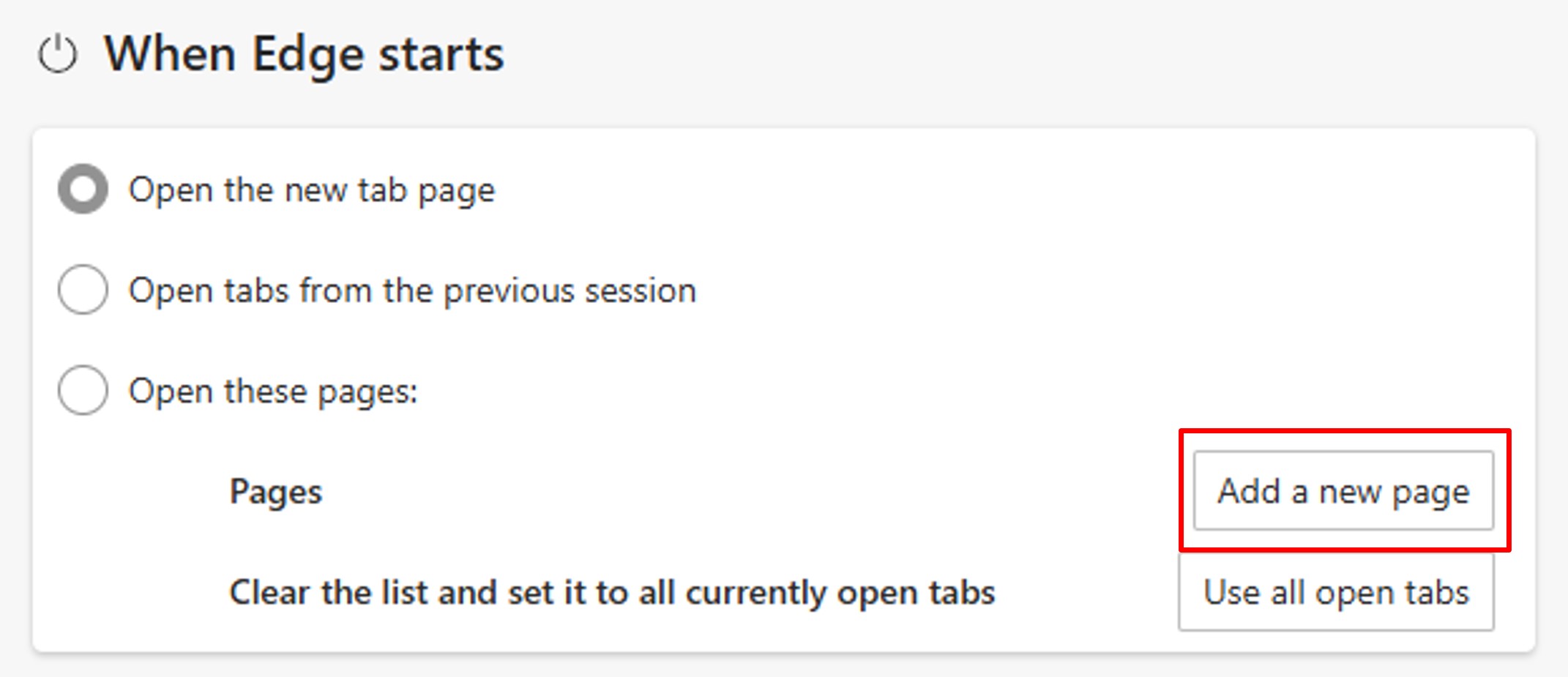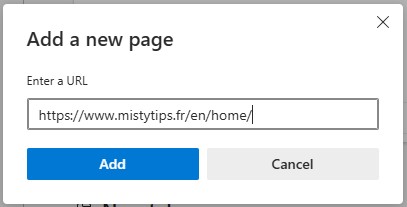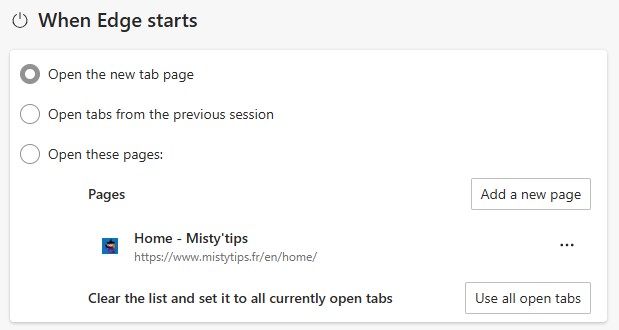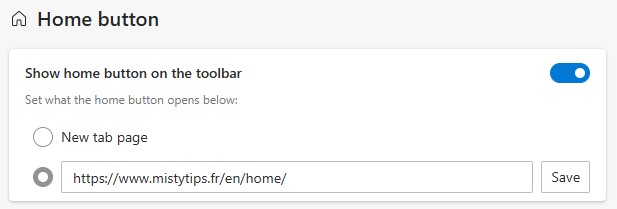Want to enjoy Misty’tips each time Edge launches? Set up the Edge homepage to find your favorite site every time.
To customize the Edge homepage, click on the 3 dots at the top right of the window. Then click on Settings.
Then, click in the Start, home, and new tabs section. You will find several settings:
- Configure which pages open as soon as you launch Edge
- Configure the page that opens when you click on the Home button (small house)
Configuring pages when Edge starts
If you want Edge to always open the same pages when you launch it, click Open these pages. Then click Add a new page. (If your favorite pages are already open, click Use all open tabs.)
Enter the address of your favorite site. Then click Add.
It is possible to add several pages. To do this, Add a new page.
So as soon as you launch Edge, your favorite site will open.
Configure the Home button
You can choose whether or not to display the Home button (small house). Then to configure the page that opens when clicked, in the Home Button section, enter the address of your favorite site and Save.
Now, as soon as you click on the Home button, your favorite site will open.