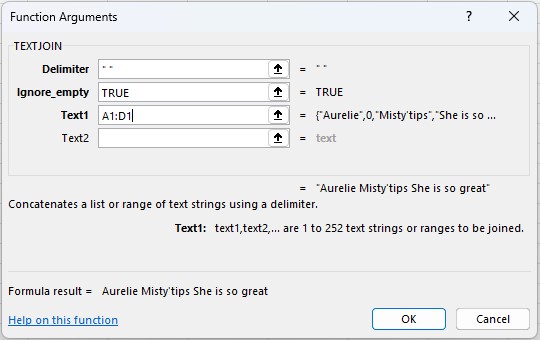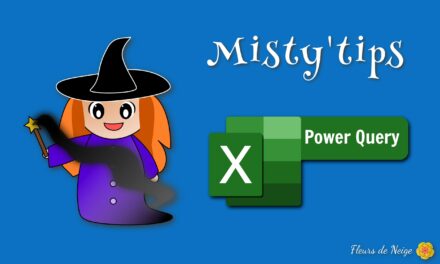Want to merge text from multiple cells into one? There are several methods to achieve this.
To merge the text of multiple cells into one, you have several options:
- Use of the & symbol
- Using the CONCAT or CONCATENATE functions
- Use the TEXTJOIN function
In the first 2 options, you should not forget to put a separator (if needed) between the cells to be merged.
Uses of the & symbol and the CONCAT/CONCATENATE functions
The & symbol and the CONCATENATE and CONCAT functions all work in more or less the same way. They merge the texts of several cells into 1 in a raw way.
TEXTJOIN Function
With the TEXTJOIN function, it is possible to configure the delimiters directly and ignore (or not) the empty cells.
This function works as:
=TEXTJOIN(delimiter, ignore_empty, text1, …)
Delimiter: We define what type of delimiter we want between cells.
Ignore_empty: TRUE to not take into account empty cells. FALSE if, on the contrary, we want to take them into account.
Text 1; …: It is possible to select a range or several different cells by entering several arguments.