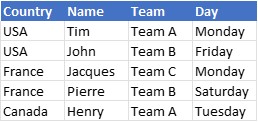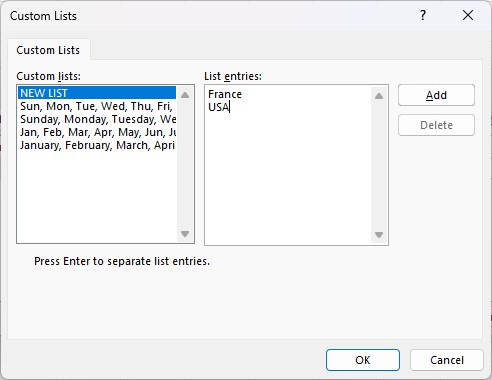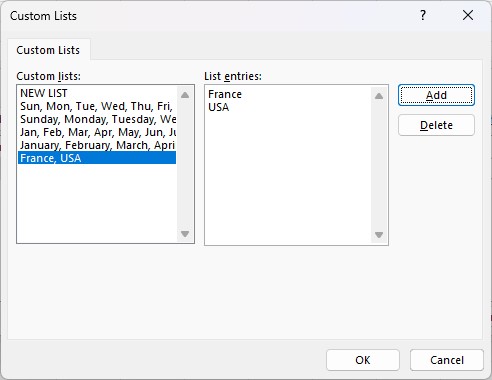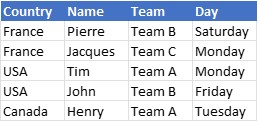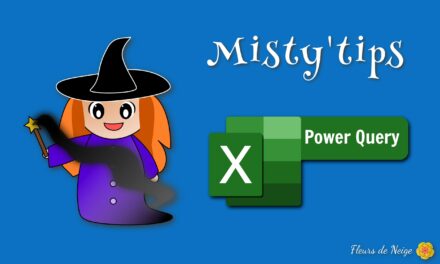Why do all lists always start with A or 1? Why can‘t the letter L be the 1st?
Want to sort your data other than alphabetically or in ascending/descending order?
Depending on your needs, it is possible to customize the sorting of your data.
Let‘s take the table below as an example.
We will see how to put the lines “France“ and then “USA“ at the beginning of the list.
On the Data menu, click Sort.
In the Column box, choose Sort by Country, so that you choose the correct column.
In the Order box, click the drop–down list and choose Customised List.
Excel offers 4 lists by default (days of the week and months, abbreviated and integer).
You can create your own lists. To do this, select New List.
In the List entries field, enter the values in the order in which you want to see them. In our cases we would put “France“ then “USA”.
Click Add.
You can see that a new list has been created.
If you need to edit this list, simply select it and add or remove values from this list. Then click Add. The list will be updated.
Click OK.
Here is the result. Excel will take into account the custom list.
All other values will be sorted alphabetically in succession.