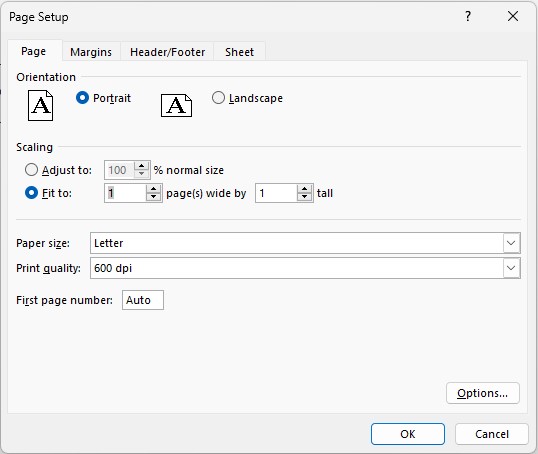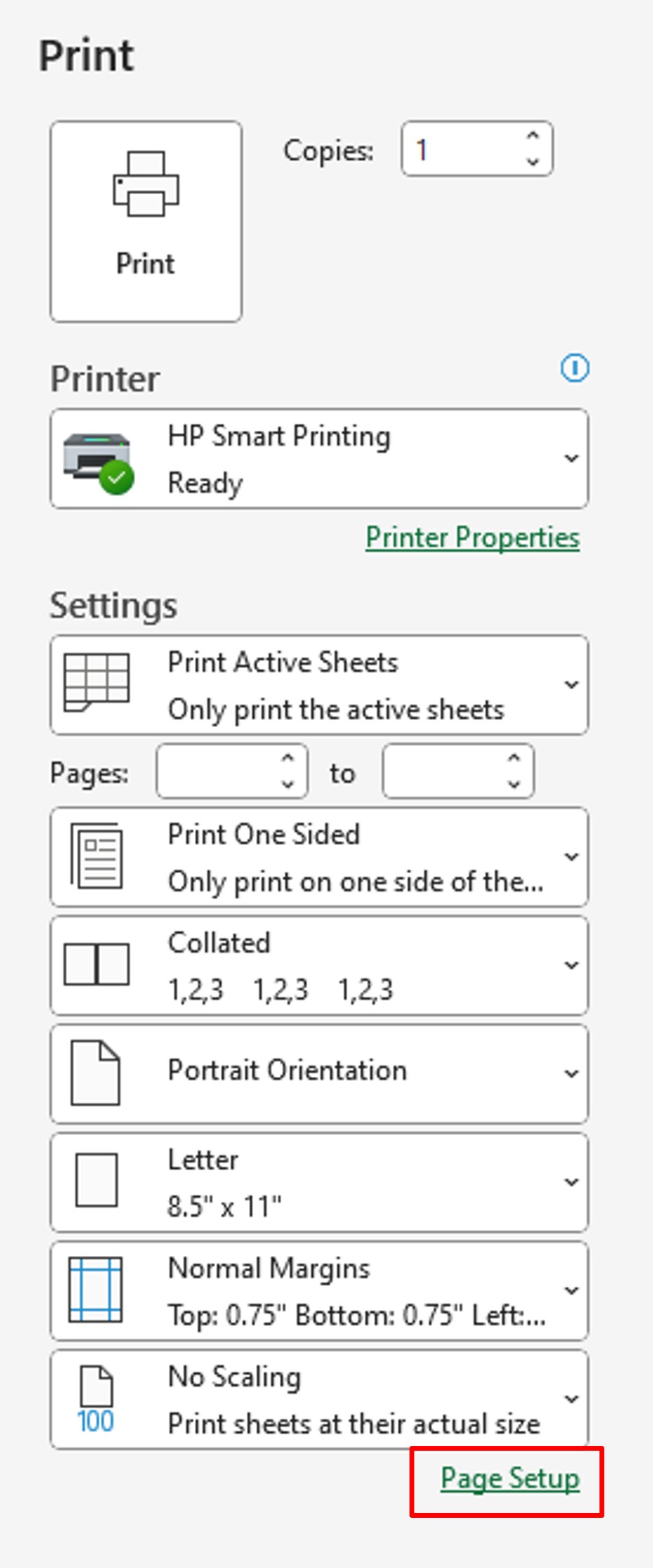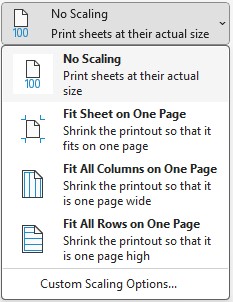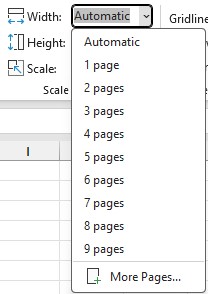0
To adjust the scale of your Excel document for optimal printing, you can modify the sheet size to fit the page width or a specified number of pages.
Regardless of the size of your table, it‘s possible to ask Excel to adjust the scale of your document for printing.
To do this, go to the print settings. There you will find the following menu that allows you to configure the layout.
By choosing the Fit to option, you have several options:
- With 1 page(s) wide by 1 tall: Adjust the document to fit entirely into 1 page.
- With the settings 1 page(s) in width by empty tall (delete entry): Adjust the document to fill the entire width of the sheet but can be on several pages.
- With the empty page(s) in width by 1 tall settings: Adjust the document to fill the entire height of the page.
By clicking on the arrow at the bottom right, you will find the complete configuration menu.
0