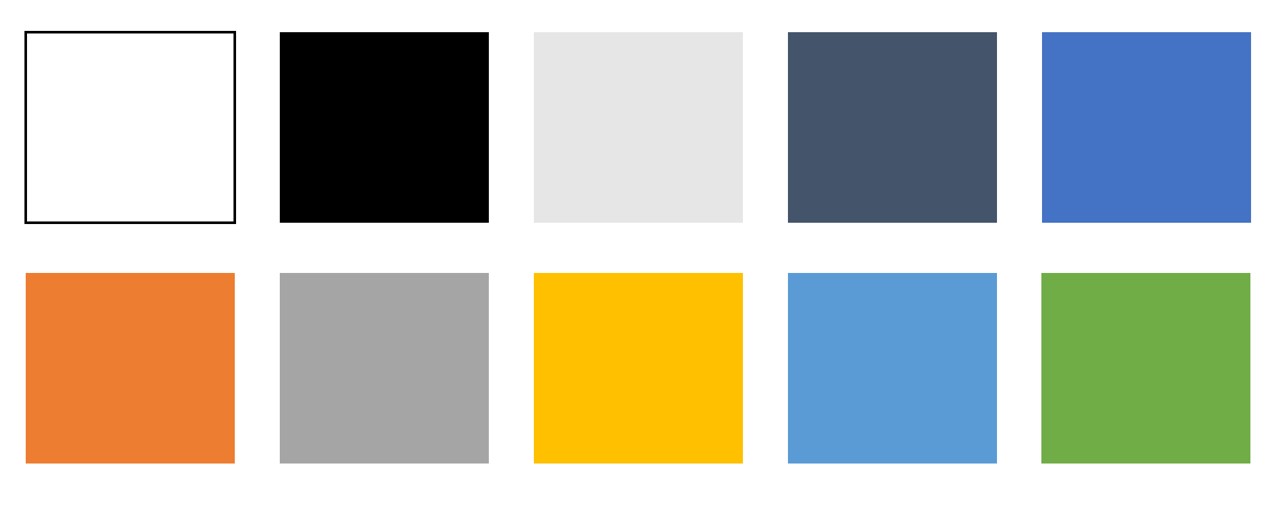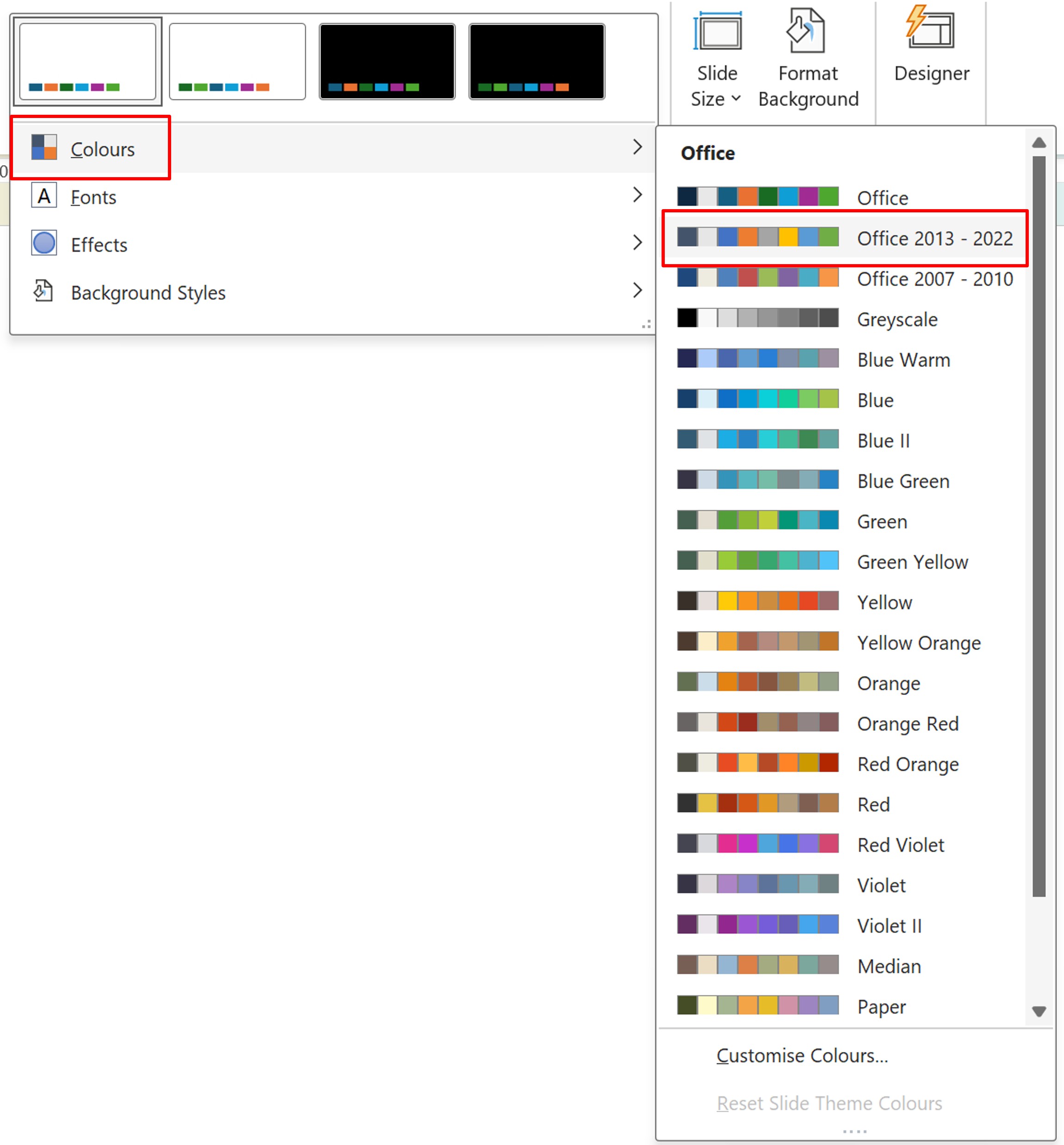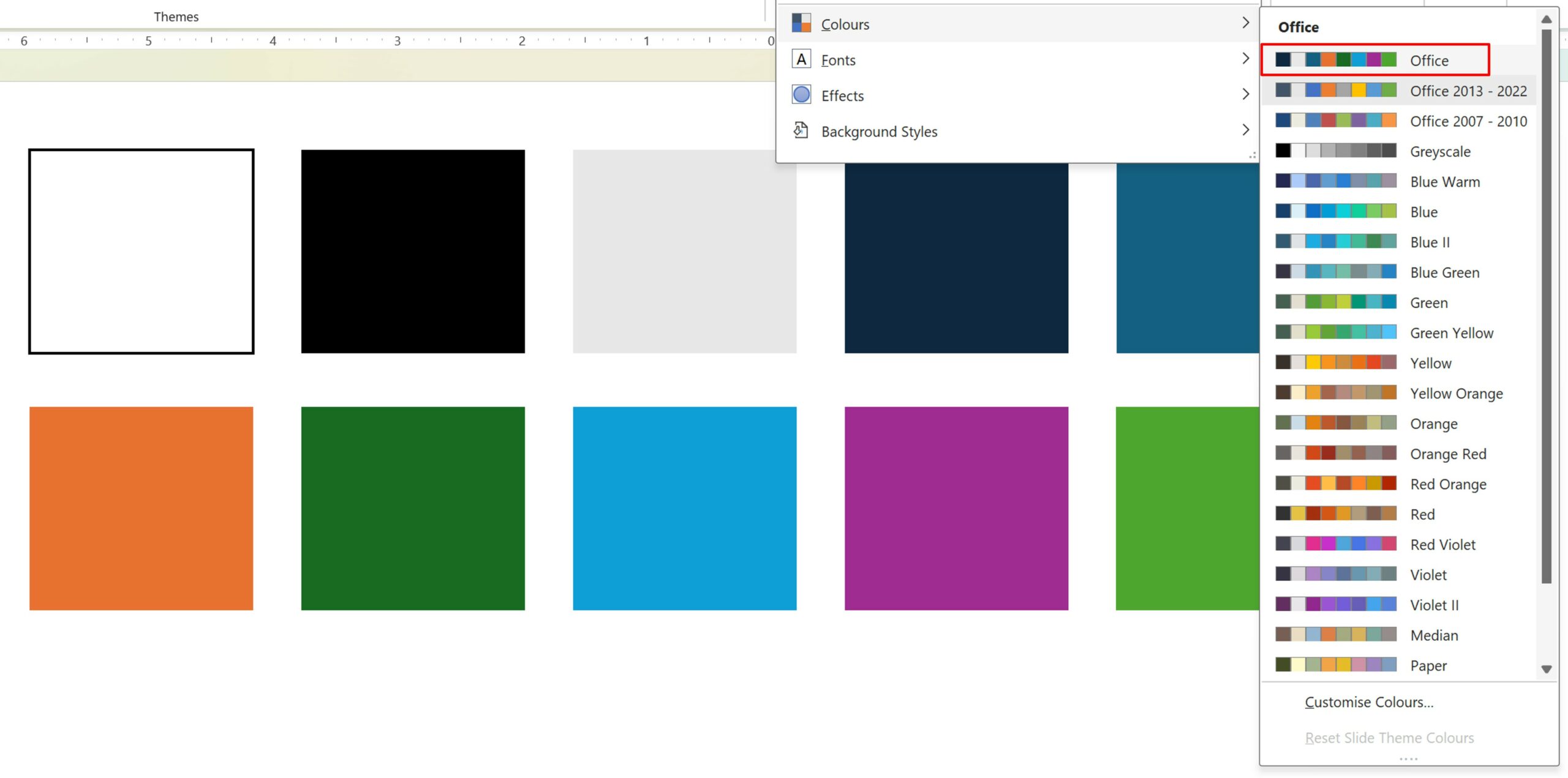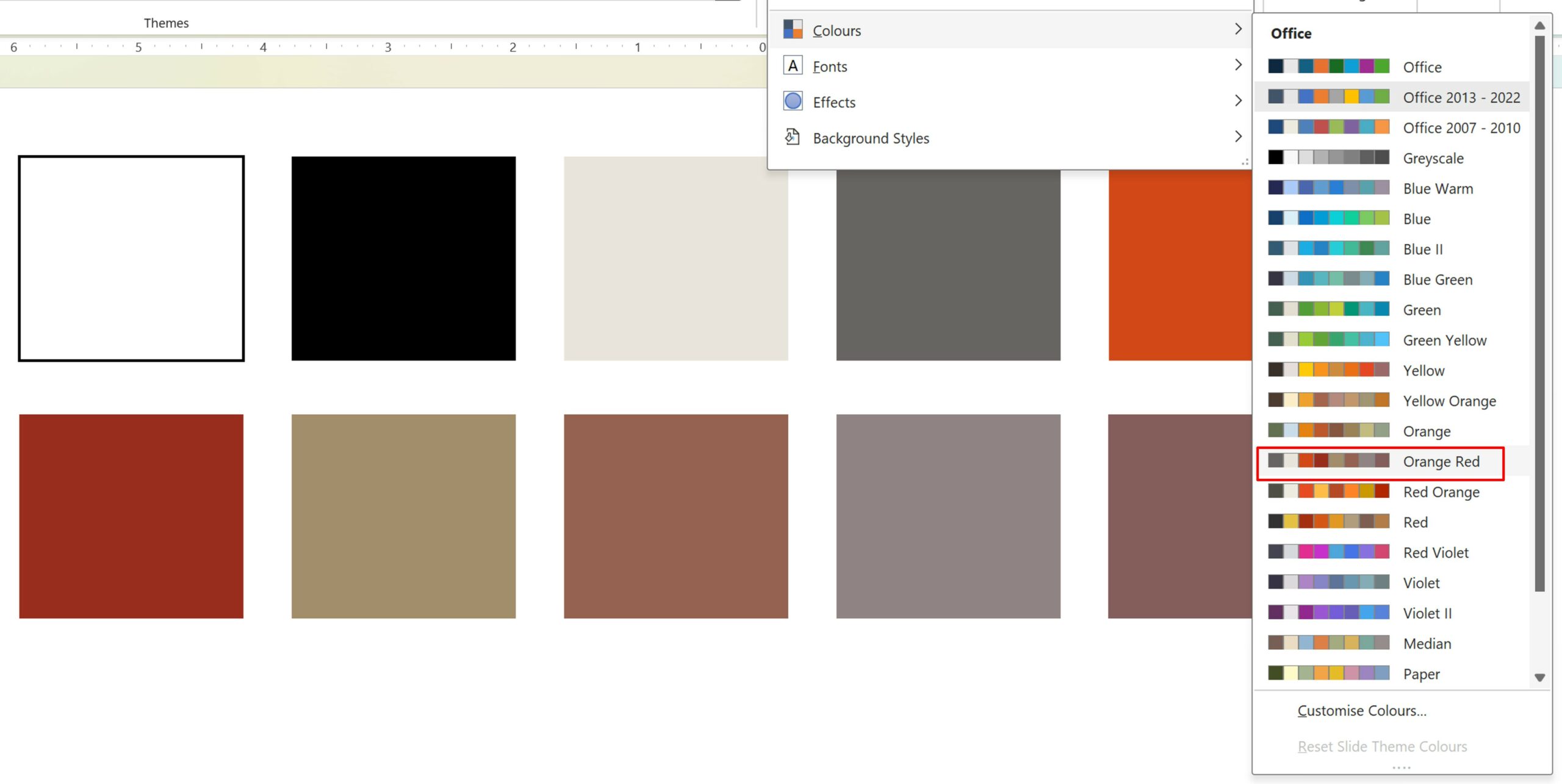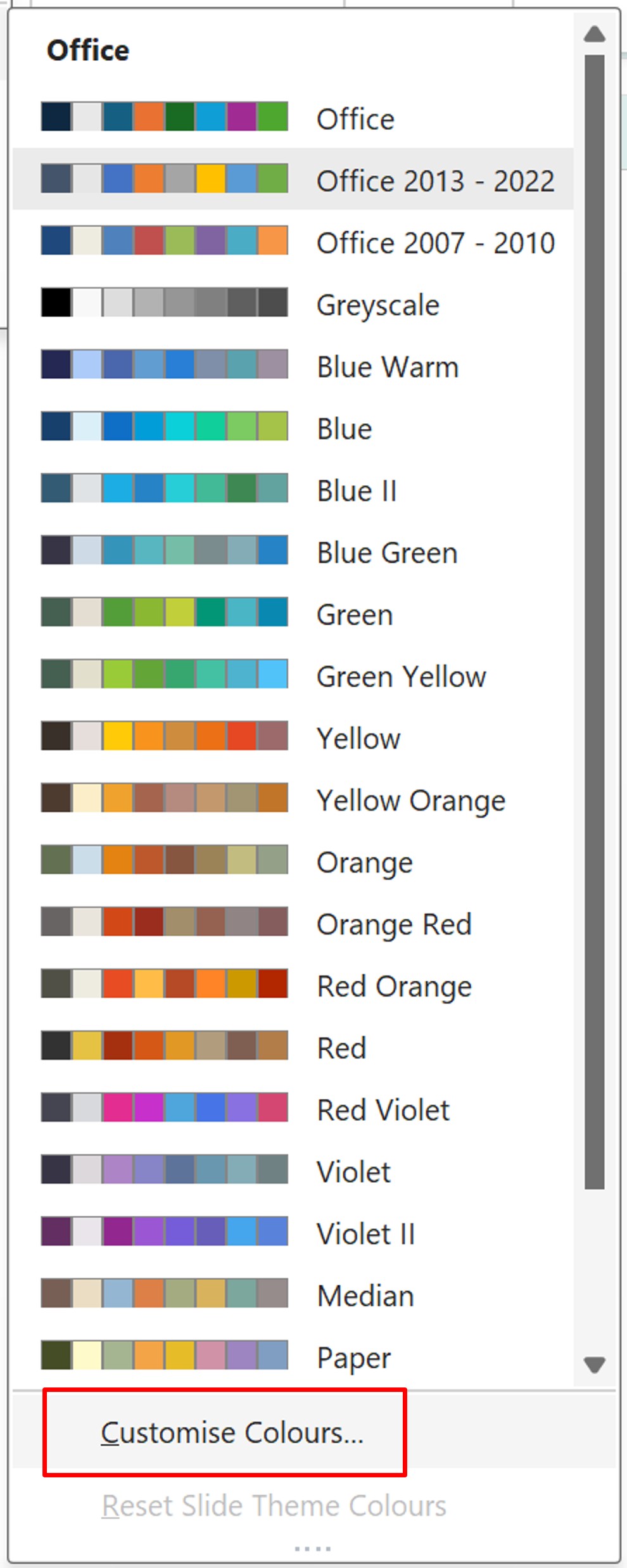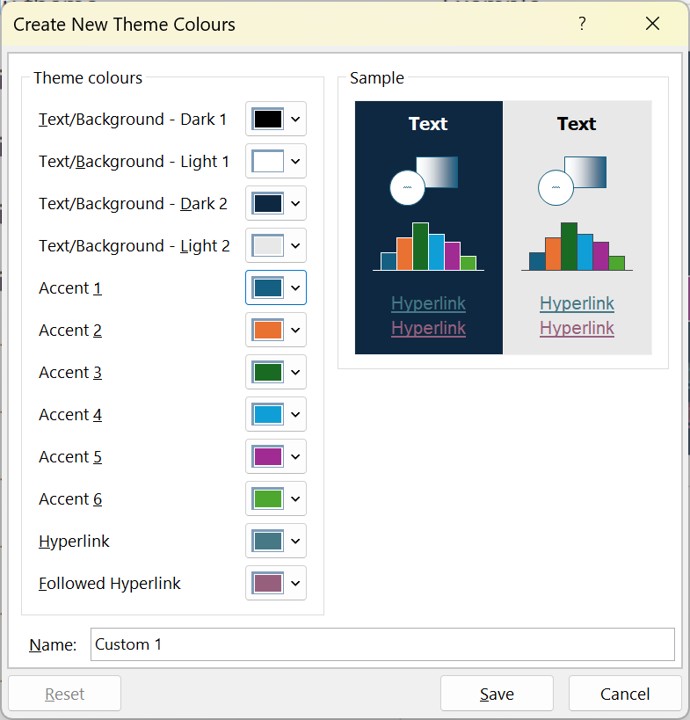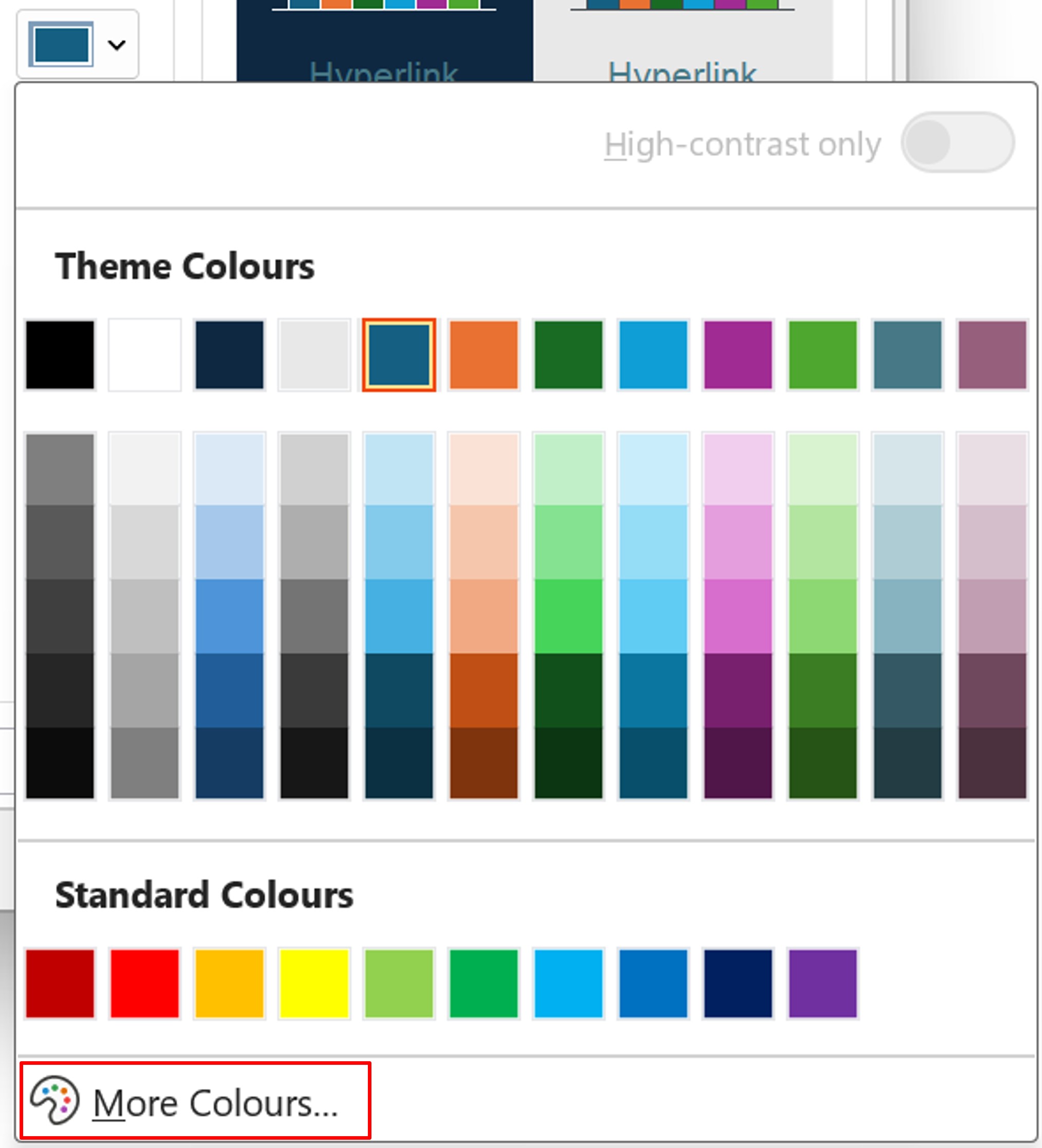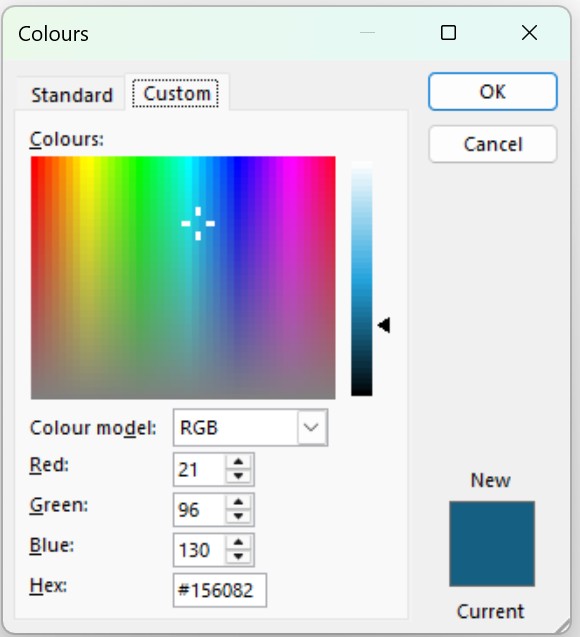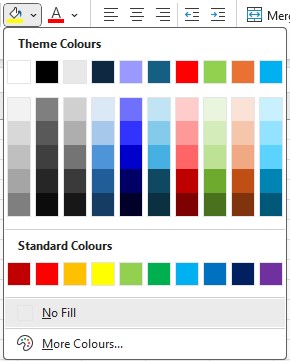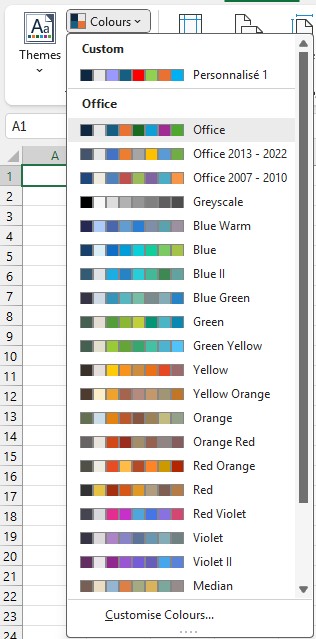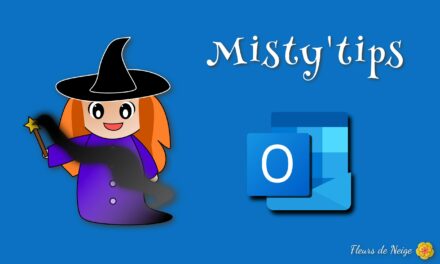Are you dissatisfied with the color scheme used in Microsoft 365 apps? Do you prefer the previous? Modify the colors!
In different versions of Office, a color scheme is used by default. This palette can change from one version to another and it completely changes the look of your documents.
It is possible to restore the original colors and/or change them all at once to match your tastes.
The color scheme is a component of the used and customizable Themes of the various Office applications.
Let‘s take a look at the following: