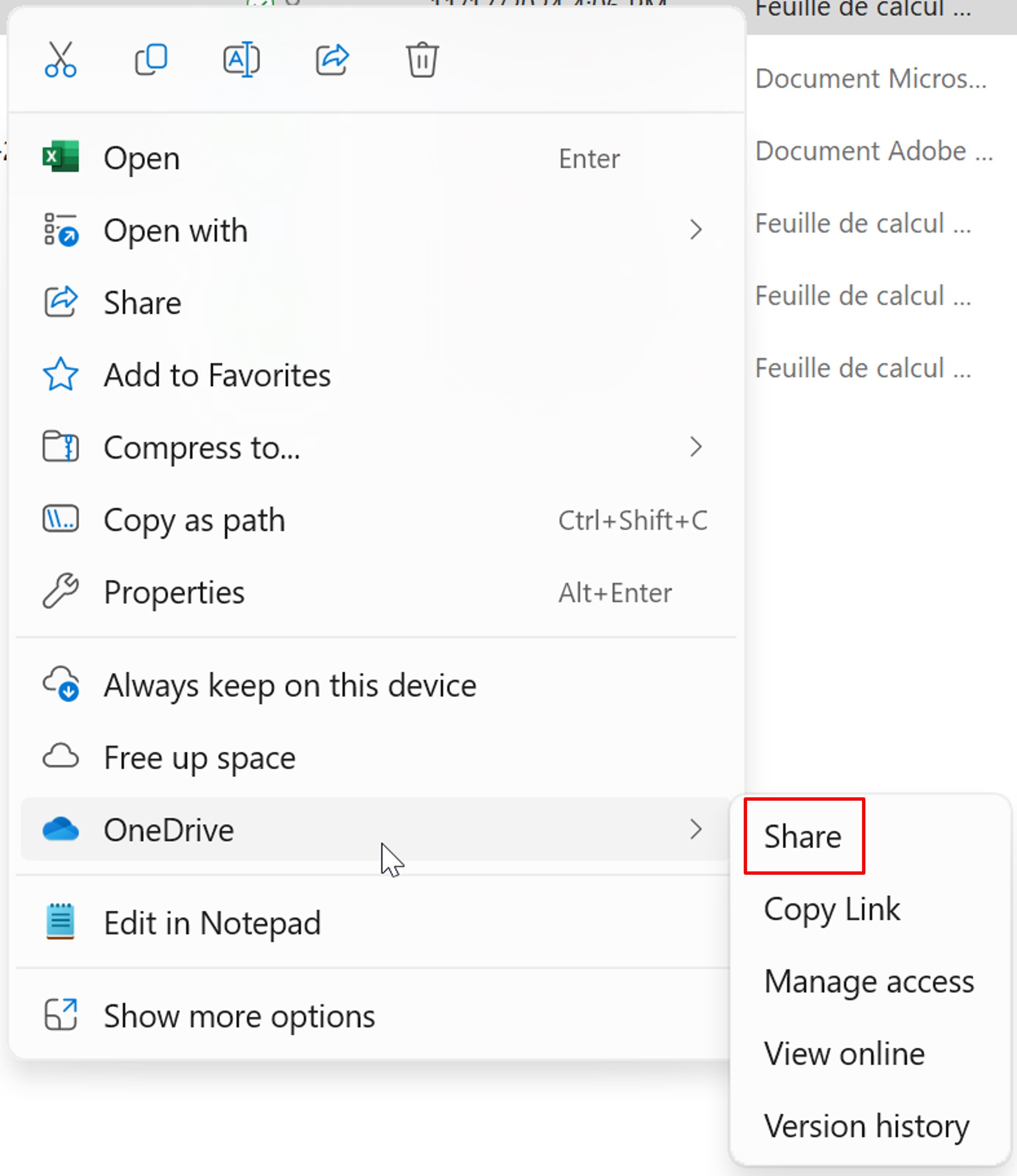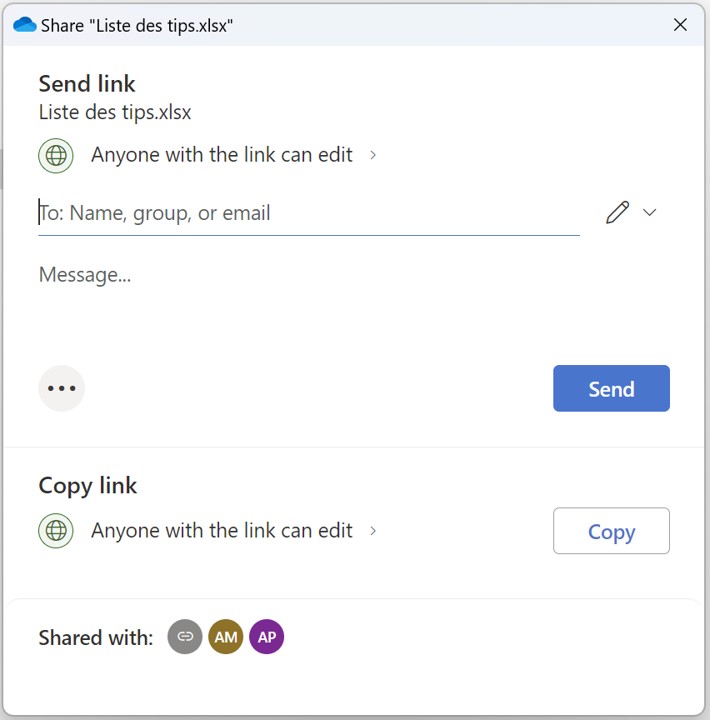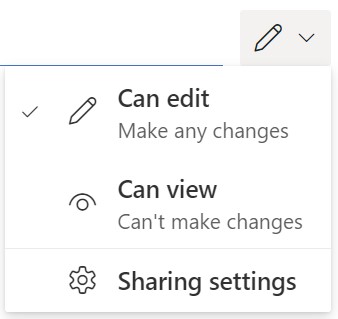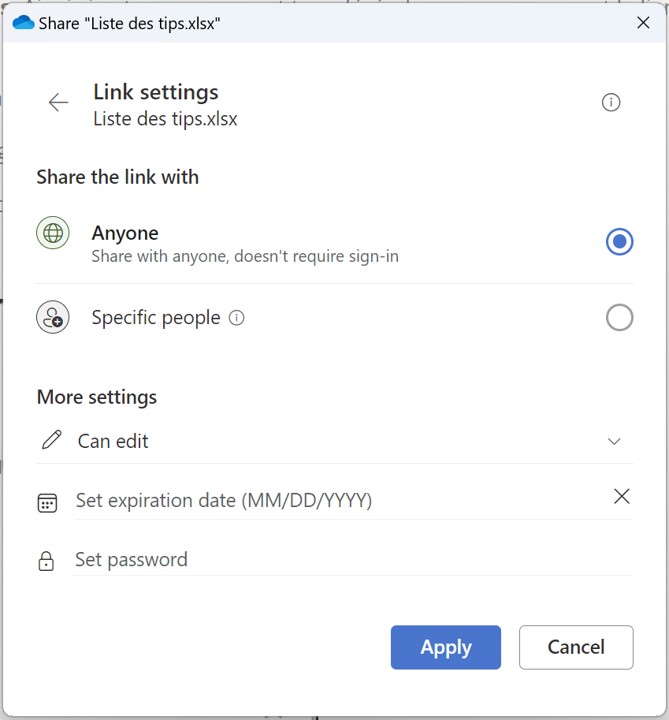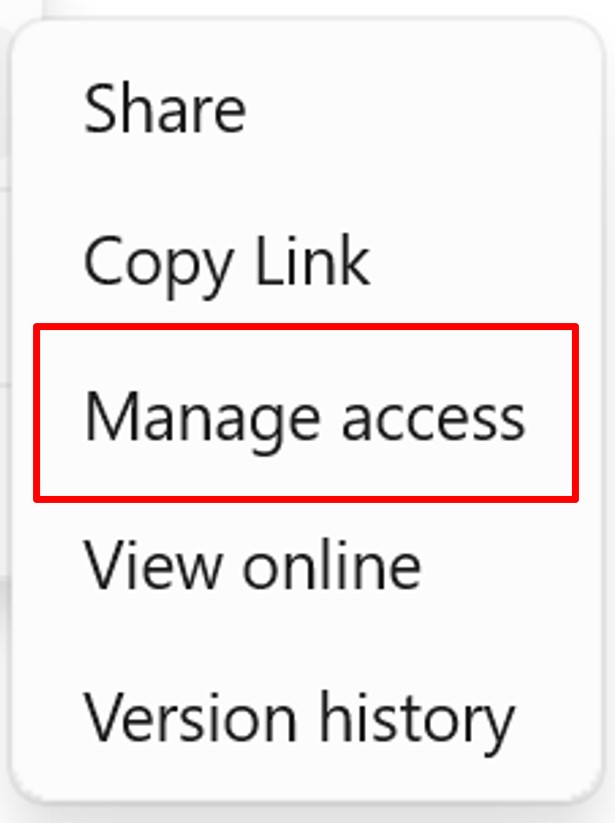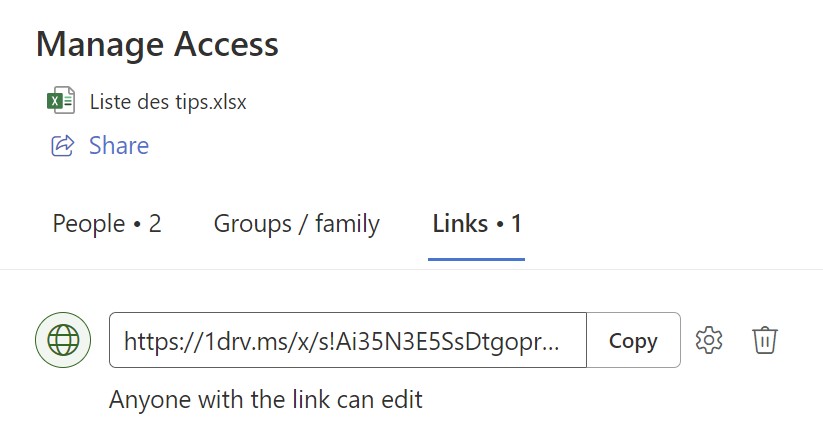Want to manage access to a document you’ve shared via OneDrive? Cut off access, give additional access?
When you‘re working on OneDrive, you have the option to share a document in edit mode or read–only mode.
Even if they don‘t have OneDrive, the people you share your document with will receive a link to read and/or edit your document.
Share a document
First of all, to share a document, you have 2 possibilities:
- in your file, go to the File menu and click Share, then click Share with People.
- from File Explorer, right–click on your file name, click OneDrive, and then click Share.
Next, fill in the email address of the person you want to share your document with.
You can also add a message to personalize your sending.
1/ The pencil allows you to choose to share in editing or read–only.
2/ The Sharing settings offers you additional options:
- You can share your document with specific people. So if your message is forwarded, people with the link won‘t be able to open the document.
- In this window, you can also choose to Allow editing or not.
- You can set an expiration date, after which the sharing will no longer be effective.
- You can set a password to secure access to your file.
Manage access
In the File Explorer, right–click on your file name, click OneDrive, and then click Manage access.
To delete a share, click the garbage icon to the right of the link.
In the People and Groups / family tabs, you can also add people to share your document with.