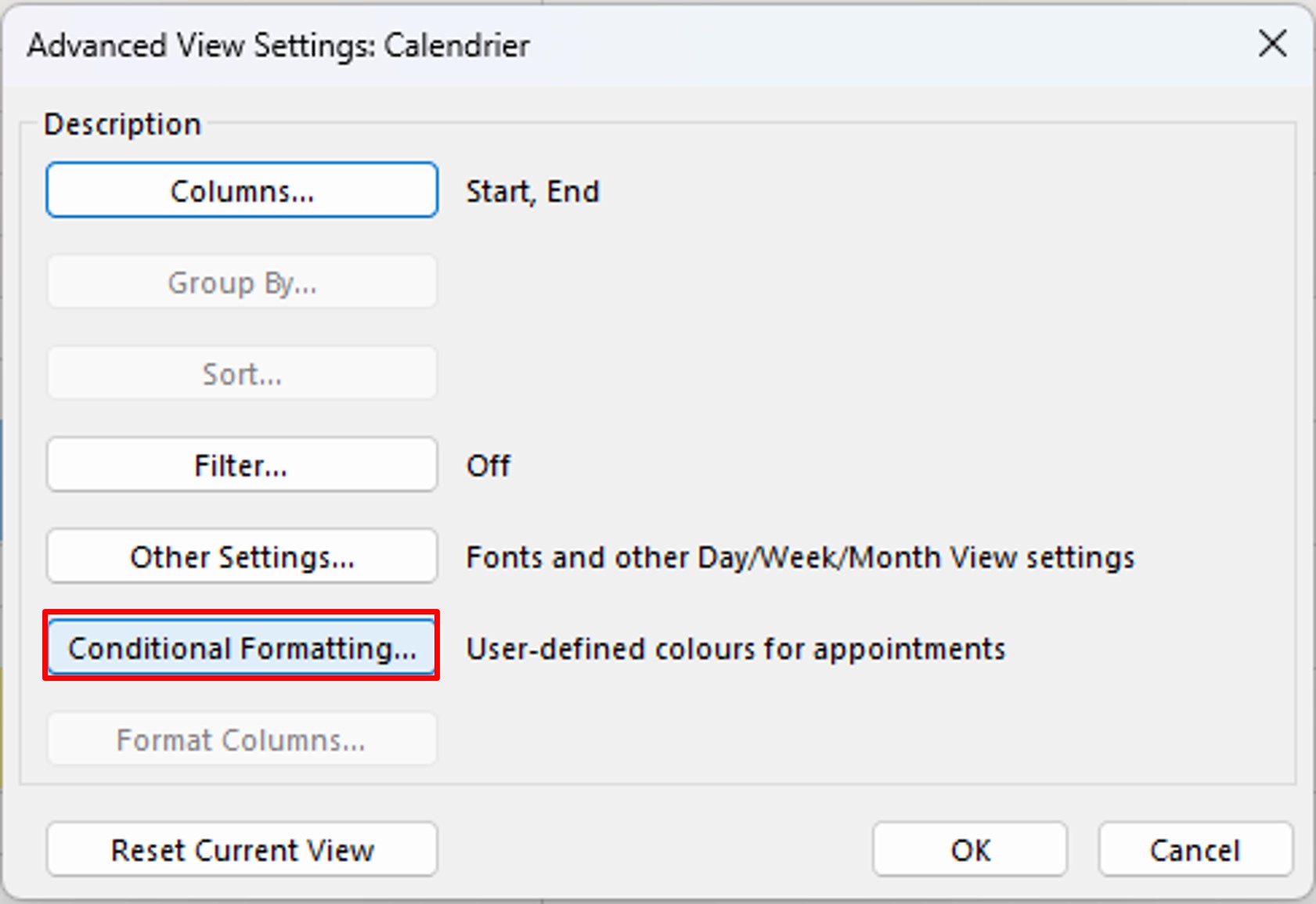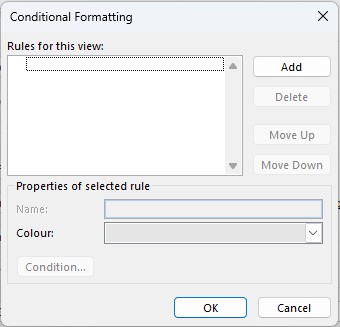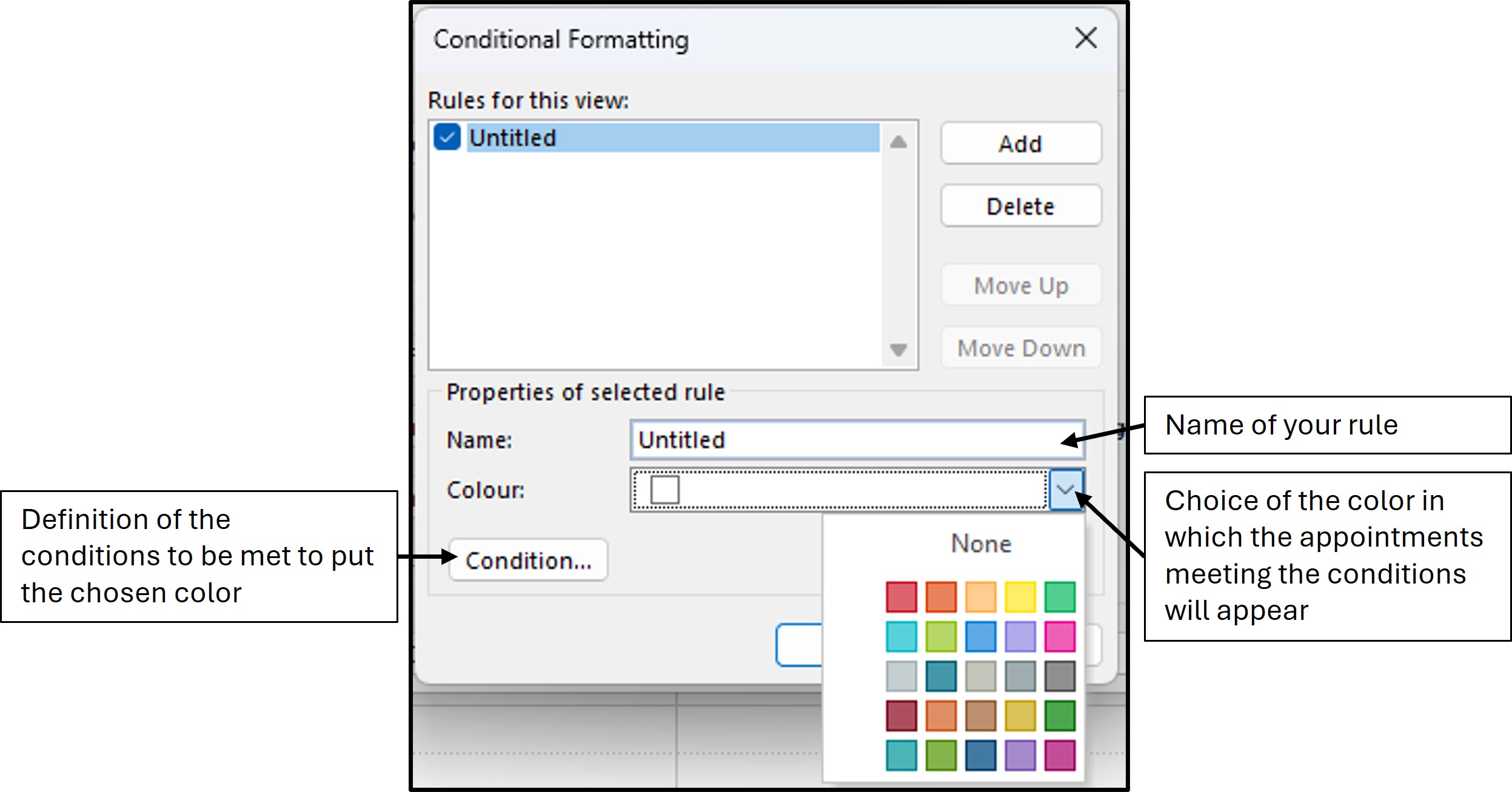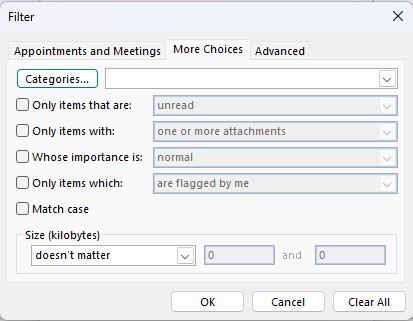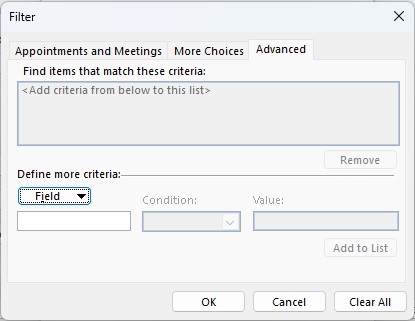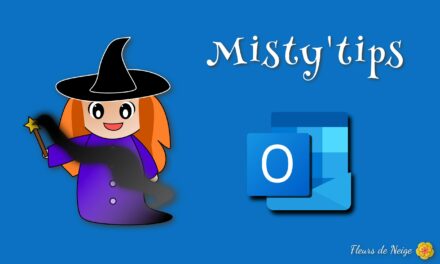To have your appointments automatically color-coded in your calendar, utilize the conditional formatting feature in Outlook Calendar.
It is possible to color appointments automatically. No need to select the category anymore. To do this, your meetings must meet certain criteria such as, among others, contain one or more particular words, from a particular organizer or containing defined participants.
First of all, on the View menu, click View Settings.
Then click on Conditional Formatting.
Click Add. A new rule is created. Give this rule a name and choose the color you want your appointments to appear in. Then, click Condition to set the rules that invitations must meet to display in color.
Define the conditions that appointments must meet.
If you want to color, all the appointments:
- Containing a specific word in the object: Put the word in the Search for the word(s) box.
- Contains a specific word in the subject or body of the invitation: Put the word in the Search for the word(s) box, and choose Subject and Notes fields.
- From a specific organizer: Click Organised By to open your directory and choose the contact.
- Containing a particular participant(s): Click Attendees to open your directory and choose the contact(s).
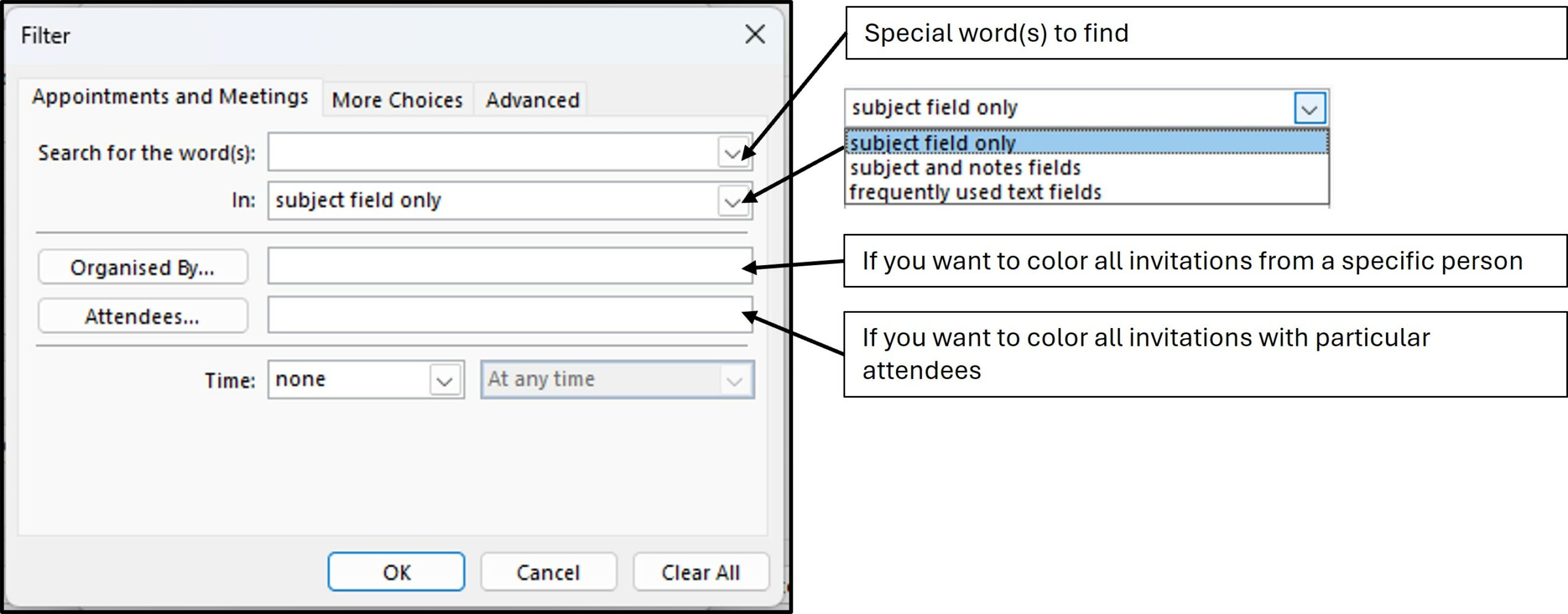
You have more options in the More Choices and Advanced tabs.
After validating the configuration and the rule, you can see your calendar take on color.