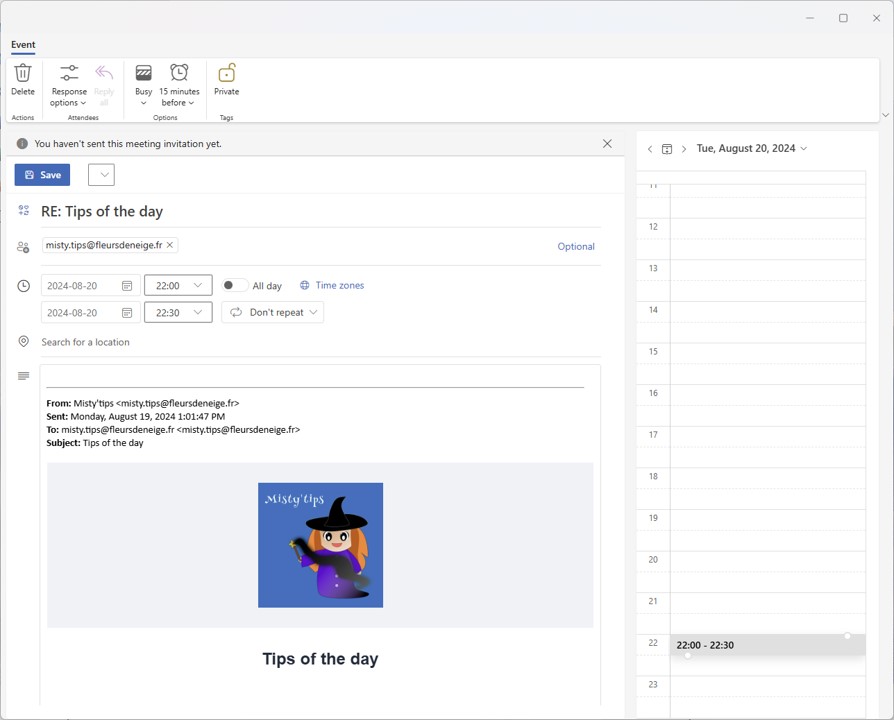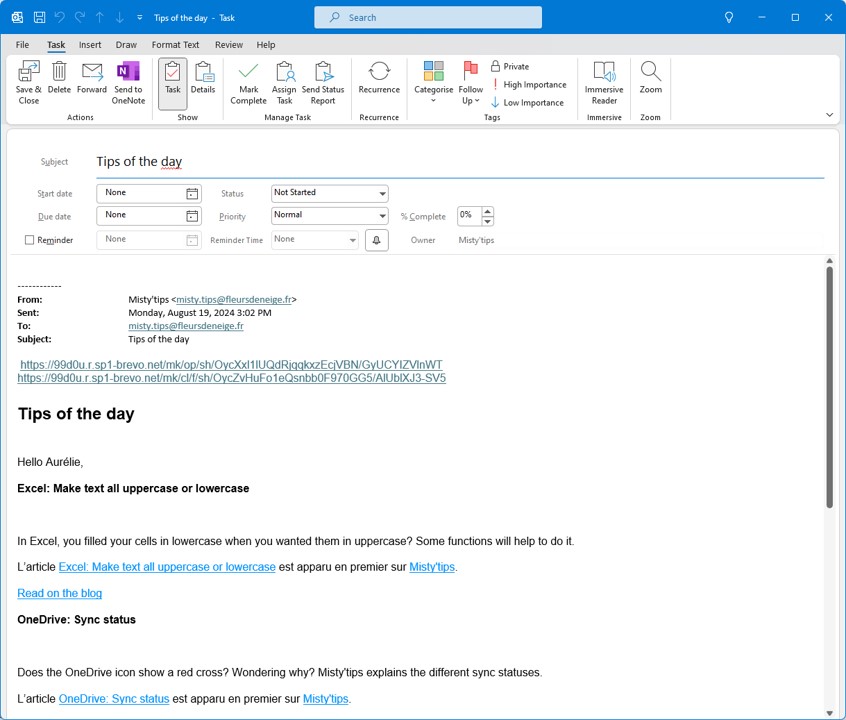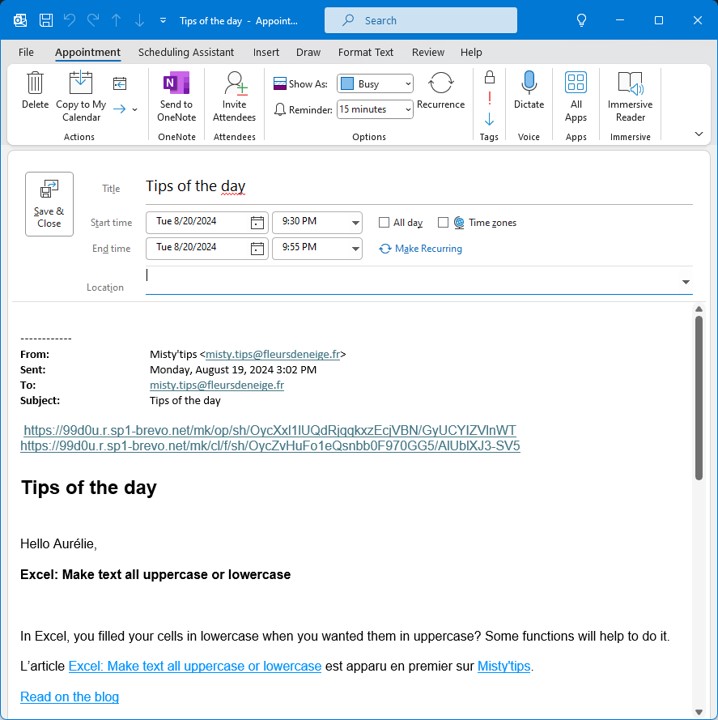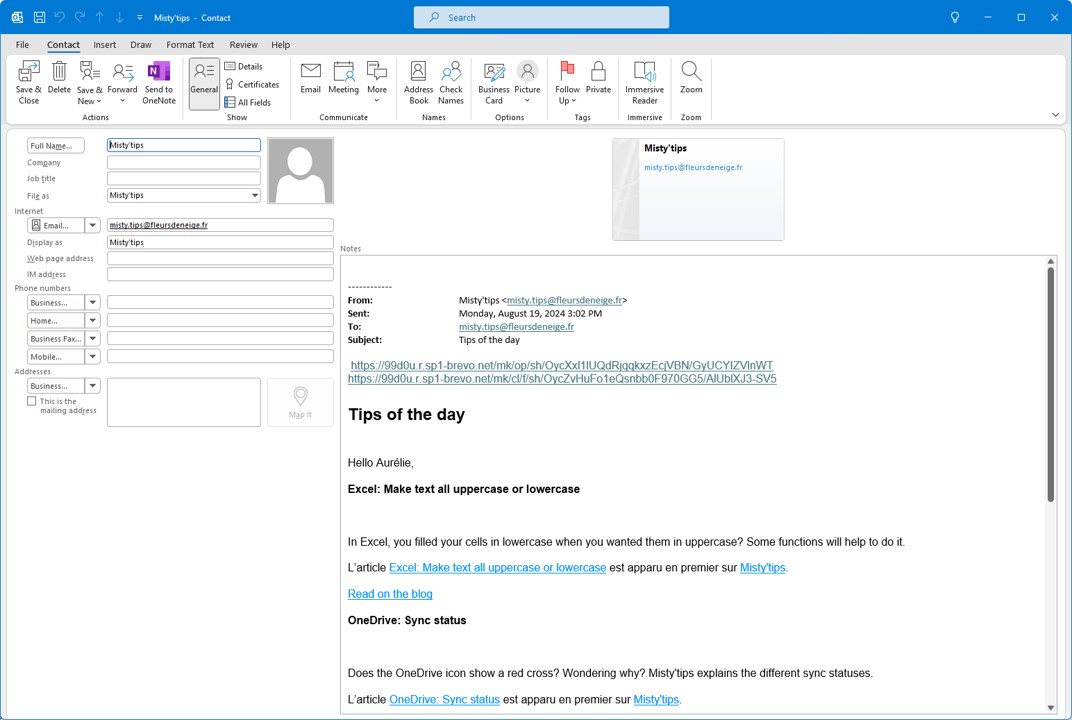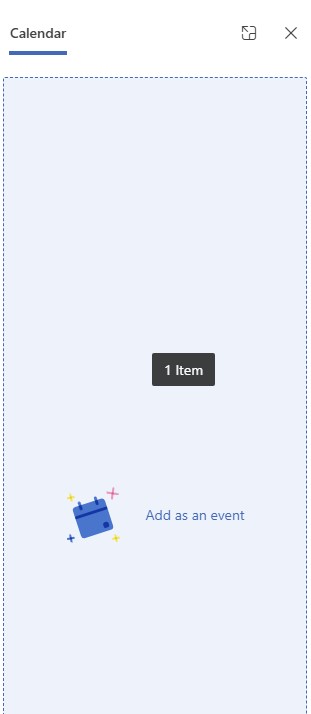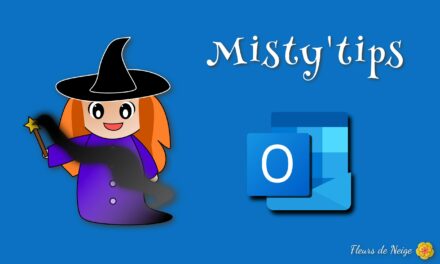Do you want to use your Outlook emails as a reminder? Turn them into tasks, appointments or even contacts.
To turn an email into a task, appointment or contact, take the email and drag it into the navigation bar on the corresponding icon, in order:
- Appointment
- Contact
- Tasks
Email in task
After dragging your email to the task icon in the navigation bar, a new task is created and takes up the email.
You can change all the settings, like Subject, reminders, etc.
Email in appointment
After dragging your email to the calendar icon in the navigation bar, a new appointment is created and takes up the email.
You can change all the settings, like title, dates and times, location, etc. You can also add participants.
Email in contact
After dragging your email to the contact icon in the navigation bar, a new contact is created and includes the sender‘s contact details and the email in the notes.
You can edit all fields. This way you keep track of the exchanges in the contact sheet.
In New Outlook
On the New Outlook, you can‘t drag an email into the navigation bar. But you can turn an email into an event. Beforehand, you must have displayed your calendar next to your emails.
Drag your email into the calendar area (on the right). Outlook offers to add an event from your email.
An event is created. You can edit it, add attendees, and more.