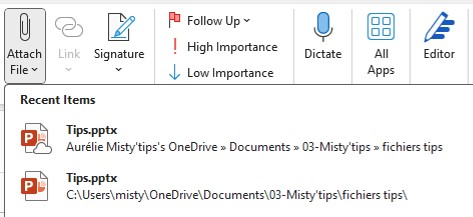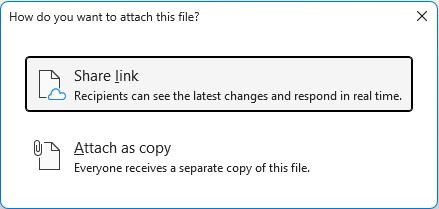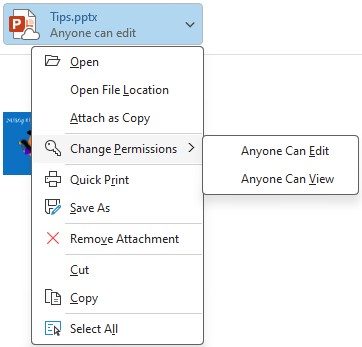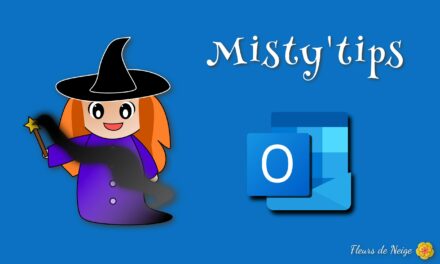Looking to share an attachment for collaboration without the hassle of juggling 150 different versions?
When a file is saved on OneDrive (or a Sharepoint Online or Teams), it is possible to send it as an attachment while allowing the recipients of the email to collaborate on it.
To do this, in your email, in the Message menu, click on Attach File. Select your file, making sure it‘s on OneDrive (or sharepoint or Teams).
If the file you want to share isn‘t in the list of recent items, at the bottom of the list, click Browse Web Locations. Then click on the location where the document is located. In the window that opens, select your document.
Then, you have two options for sending. You can:
- Share link: The file is stored in your OneDrive (or sharepoint or Teams) and recipients access the file from the cloud
- Attach as copy: A copy of your file is sent. Recipients will have to save it (or not) in their files.
If you choose Share link, you can configure whether or not recipients can edit the document. To do this, click the arrow on the attachment. In the drop–down menu, click Change Permissions. Then choose whether your recipients can edit or just view.
As soon as the email is sent, the sharing settings are changed directly. Later, it will always be possible to change access (if you want to revoke sharing or other): OneDrive: Share a document and manage access