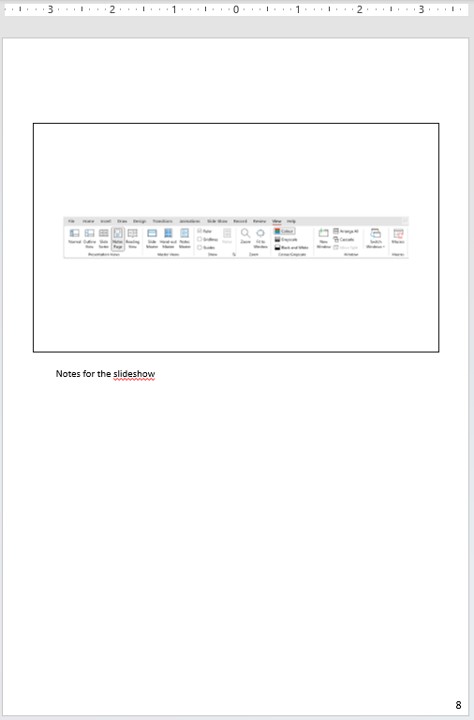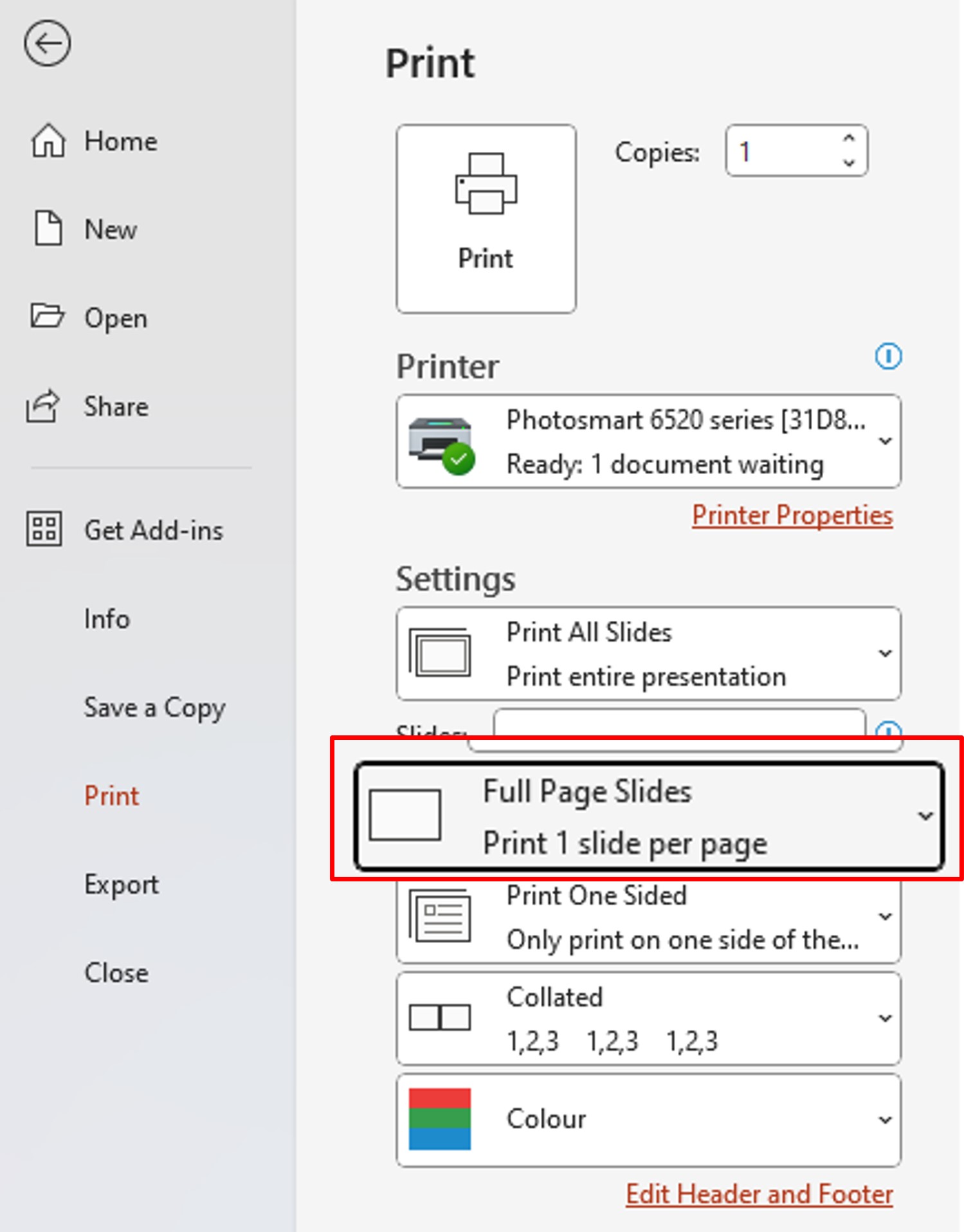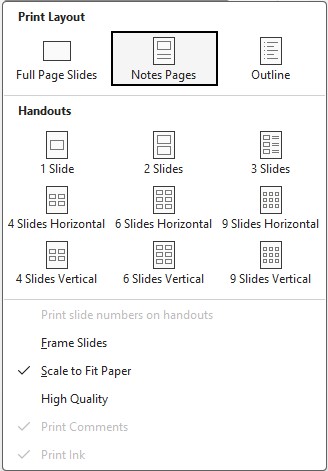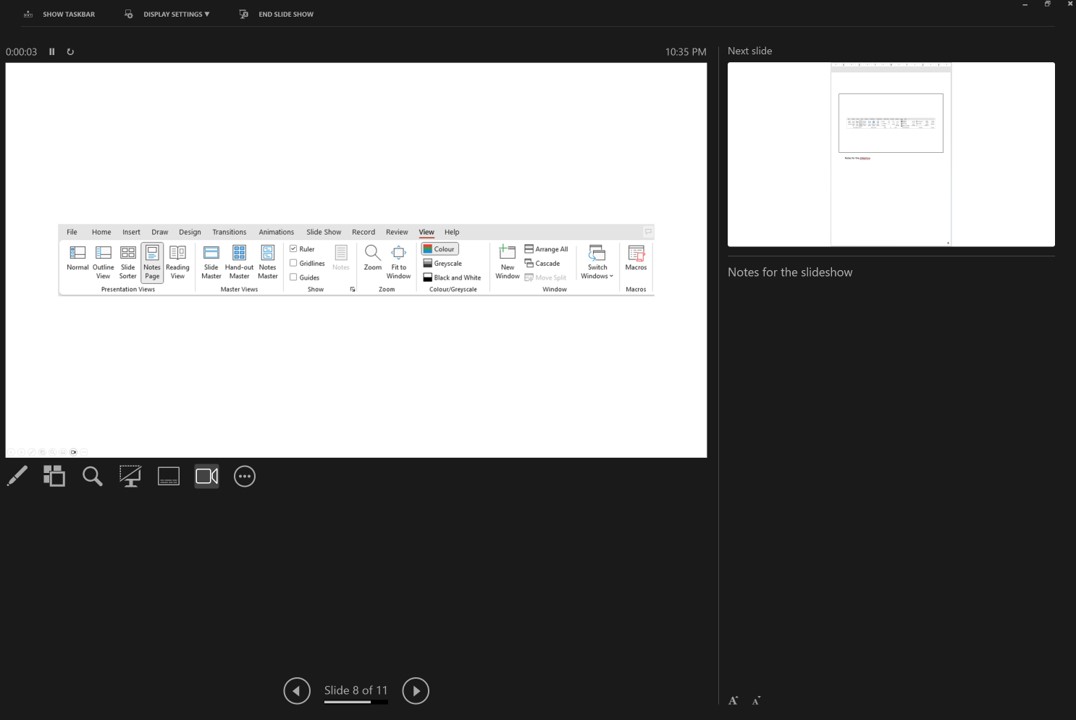When giving a presentation, the concern of forgetting your lines can be daunting. Thanks to PowerPoint notes, those worries are outdated.
Below each slide, there is a text box where you can put your notes and points to develop orally (for example). The latter does not appear on the slides.
On the other hand, you can have your slide and the notes about it in the same page.