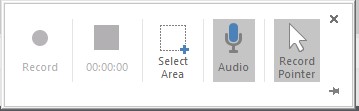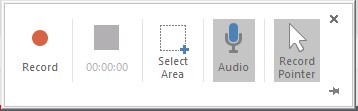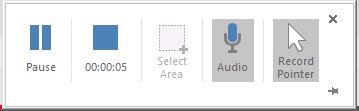To create a video of all the actions performed on your screen, you can utilize the Screen Recording feature in PowerPoint.
On the Insert menu or the Record menu, click Screen Recording.
First, click Select area and then with the red dotted rectangle set the area you want to record.
You can change a few options:
- Audio: To record your comments via your microphone. If you want to make a video without sound, turn this option off.
- Record Pointer: to display the mouse pointer in your manipulations.
When you‘re ready, click Record.
During the recording, you can pause or stop it. You can also stop recording via the keyboard shortcut Windows + Shift + Q.
The video appears on the slide, ready to play.