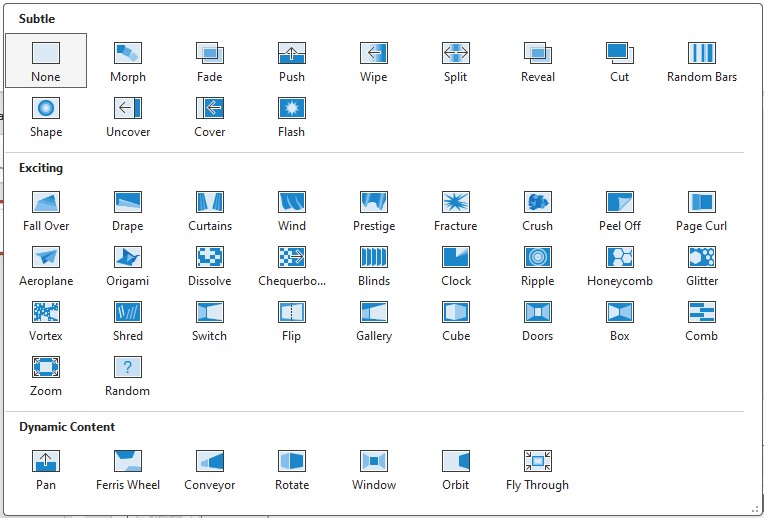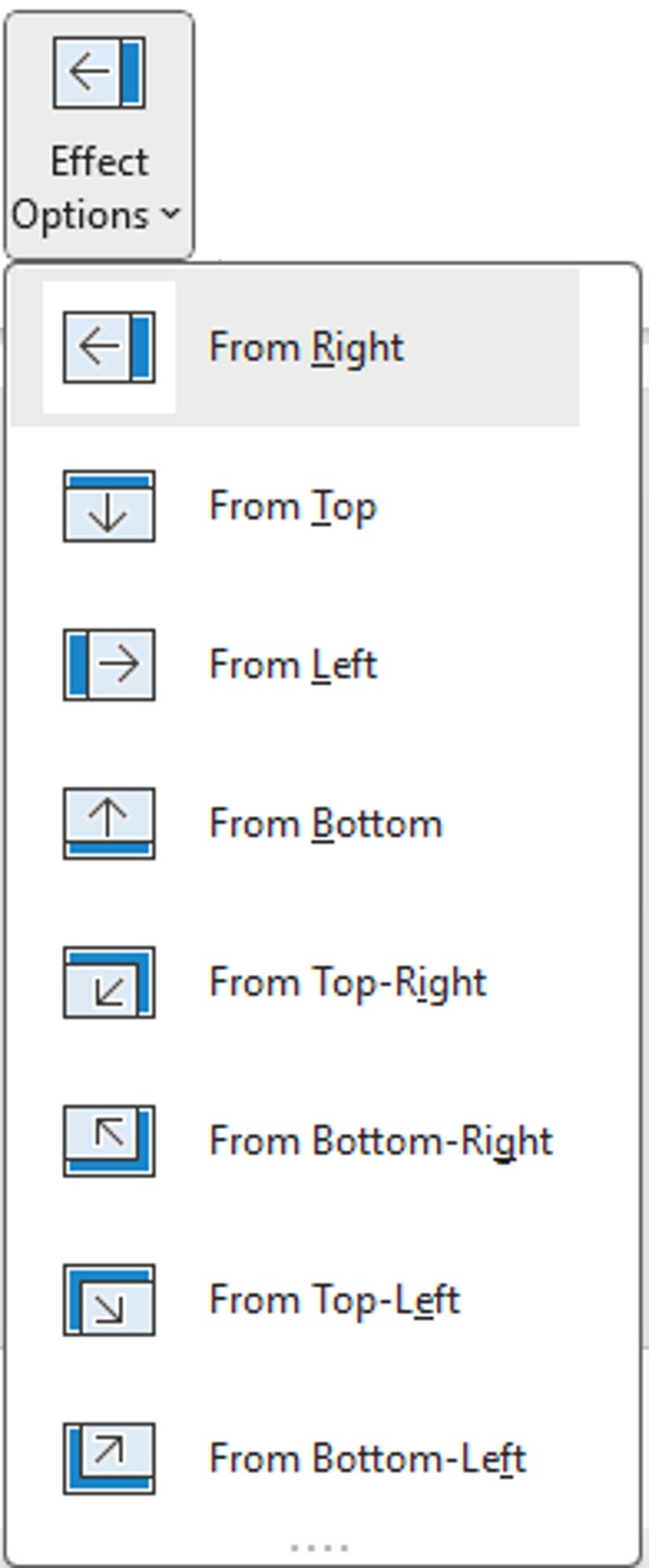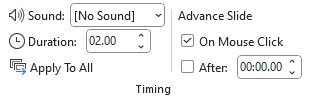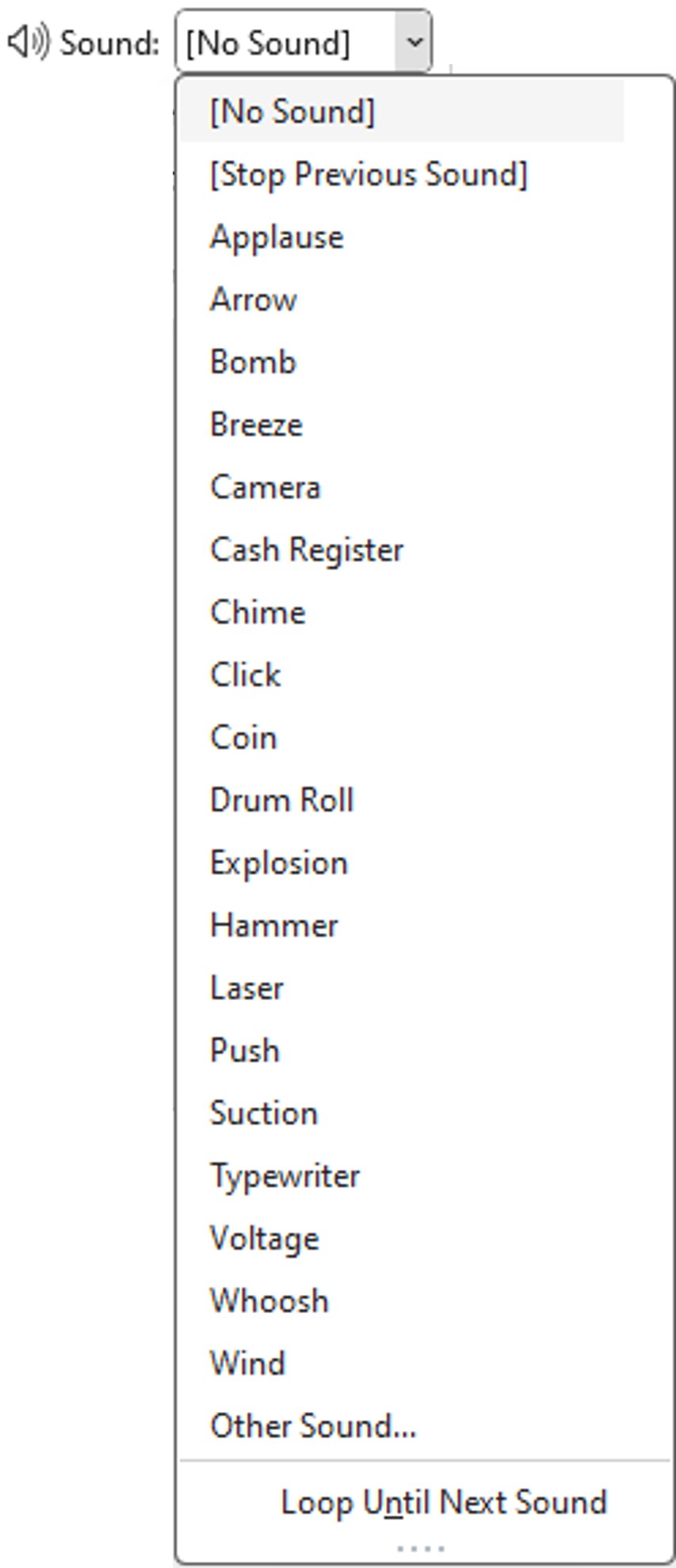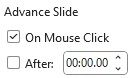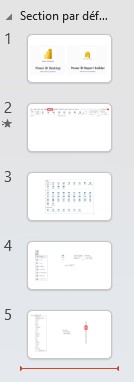Enhance your PowerPoint presentation by adding smooth transitions between slides to create a more dynamic and engaging experience.
To add transitions between slides, go to the Transitions menu.
There are several types of transitions to choose from. Try them out to see what works best for you.
In the list of proposed transitions, by clicking on the arrow at the bottom right, you have access to all the possible transitions.
Depending on the transition you choose, you can set it (the direction of movement) by clicking Effect Options.
You can test your transition by clicking the Preview button. This will give you an idea of the final rendering.
In the Timing section, you have several settings options.
The Apply To All button allows you to put the same transition on all your slides.
You can also add a Sound during the transition. By default it will be played 1 time.
By checking Loop Until Next Sound, you can play your sound multiple times. On the next transition, you can set up another sound or Stop Previous Sound.
Finally, you can configure whether the slides follow each other manually (click on the arrows of the keyboard, mouse or remote control) by checking On Mouse Click or automatically After a set time.
If you set the slideshow to have the slides scroll automatically, then you‘ll have the option to turn it into a video.