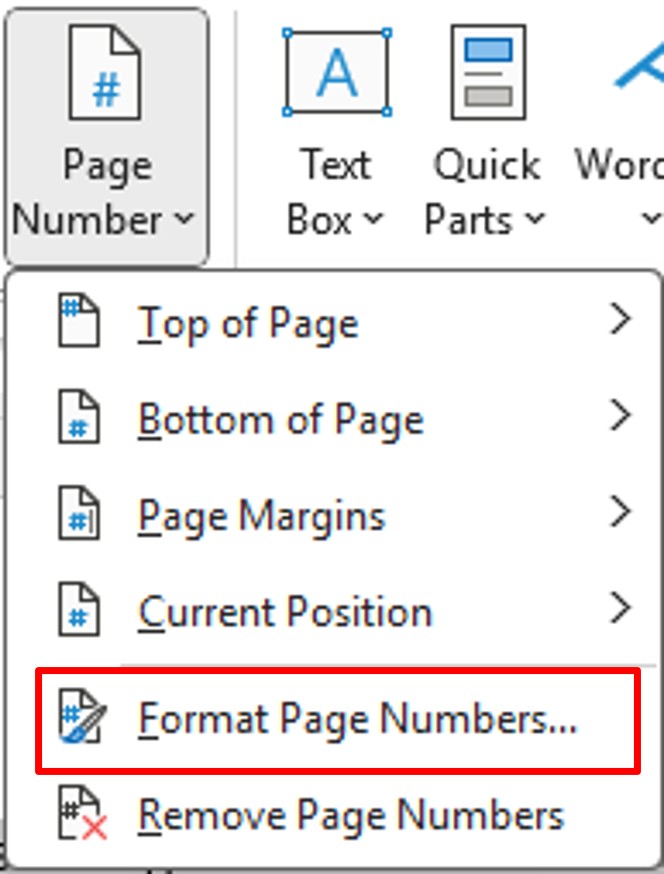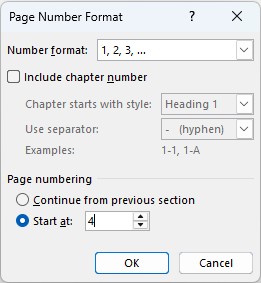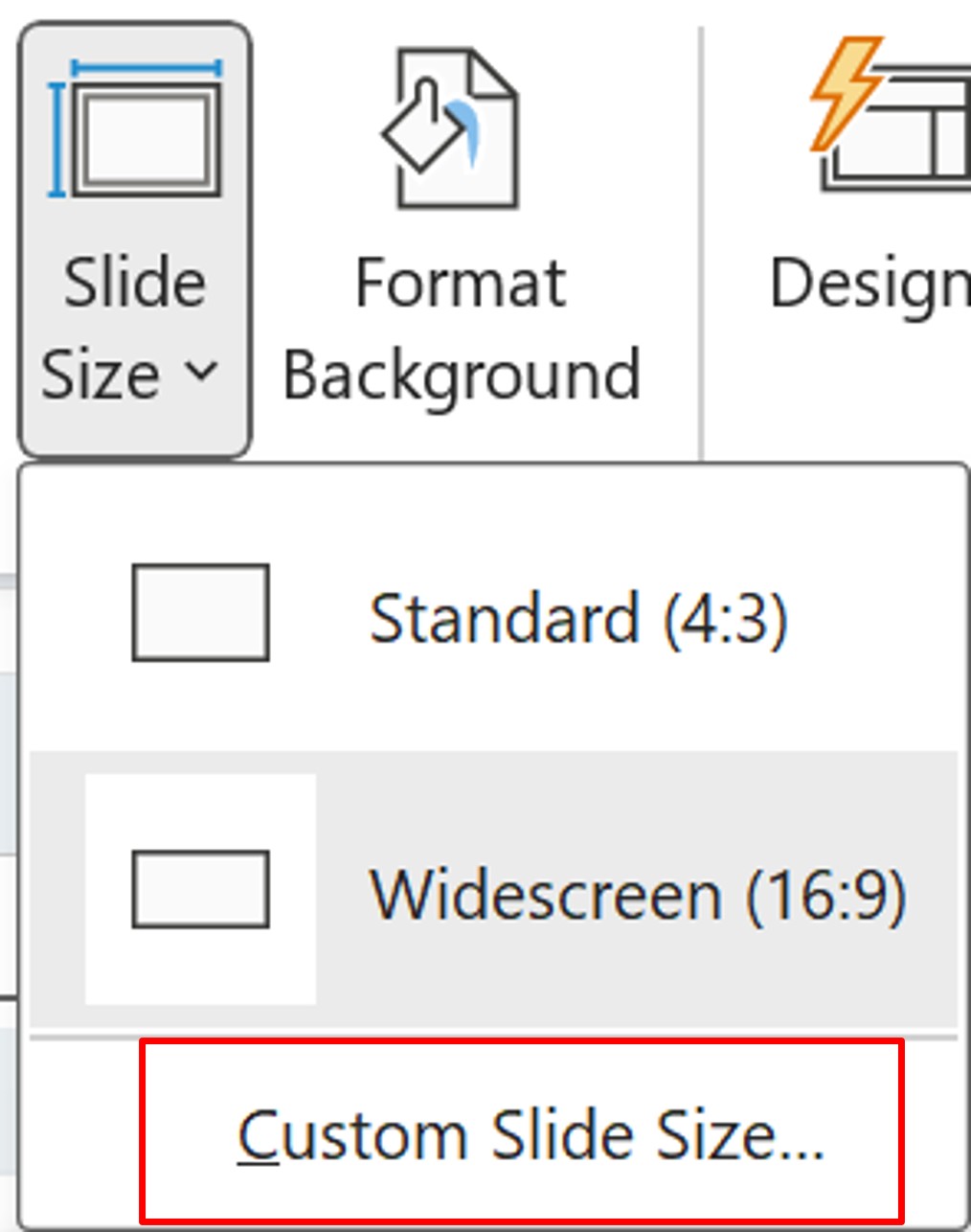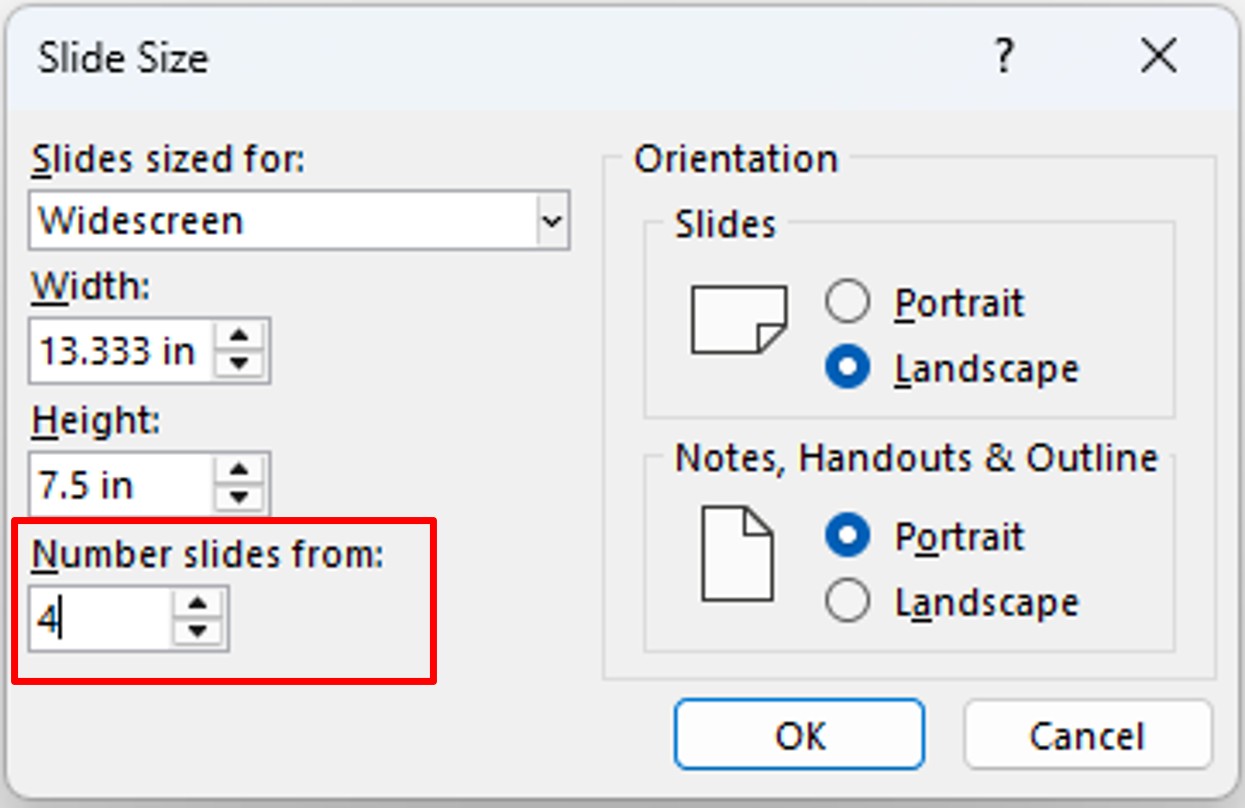When collaborating on a large document where each person has their own section, you may want to start the page numbering at 4 instead of 1 in Word or PowerPoint.
After adding a page number in the header or footer in Word or the slide number in PowerPoint, you have the option to start the numbering with the number you want.